PART 1 – MAKING A COPY OF YOUR MSTS FOLDER
4 posters
Page 1 of 1
 PART 1 – MAKING A COPY OF YOUR MSTS FOLDER
PART 1 – MAKING A COPY OF YOUR MSTS FOLDER
In this series of posts I will outline some of the simple tasks that I have developed for my own use over the years. To the majority these will seem overly simplistic, and probably blatantly obvious, but if it helps one simmer then I consider it a success. I hope to add more parts as time goes on, and these could include how to install routes, stock, etc.
PART 1 – MAKING A COPY OF YOUR MSTS FOLDER
1. Place your mouse over your MSTS installation and highlight. Note: I have chosen to name mine “1MSTS” – installed in accordance with the method specified on Steam4me.

2. Right click and then click on “Copy” in the list that has appeared.

3. Right click within the white area and click on “Paste” in the list that has appeared.

4. This gives a folder named "1MSTS – copy".
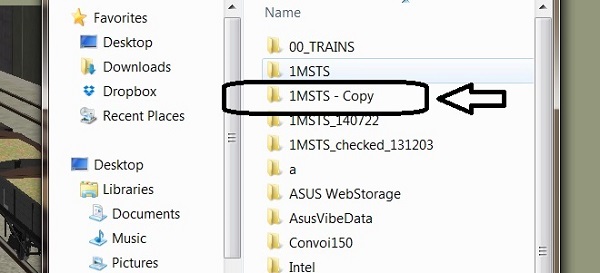
5. You can either leave the folder as named, or highlight the folder and right click on “Rename” in the list that has appeared.

6. This highlights the folder as below:-

7. Type within the highlighted box the name that you wish to use – I typically add the date as shown below:-

8. This simple process can be applied to any folder and/or file that you a require a copy of.
PART 1 – MAKING A COPY OF YOUR MSTS FOLDER
1. Place your mouse over your MSTS installation and highlight. Note: I have chosen to name mine “1MSTS” – installed in accordance with the method specified on Steam4me.

2. Right click and then click on “Copy” in the list that has appeared.

3. Right click within the white area and click on “Paste” in the list that has appeared.

4. This gives a folder named "1MSTS – copy".
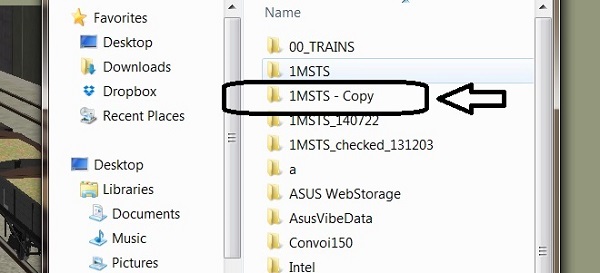
5. You can either leave the folder as named, or highlight the folder and right click on “Rename” in the list that has appeared.

6. This highlights the folder as below:-

7. Type within the highlighted box the name that you wish to use – I typically add the date as shown below:-

8. This simple process can be applied to any folder and/or file that you a require a copy of.

ALEC - Supporter of MSTS and TSSH!
rufuskins- Posts : 3728
Join date : 2013-01-17
Age : 76
Location : Milnrow, Lancashire
 Re: PART 1 – MAKING A COPY OF YOUR MSTS FOLDER
Re: PART 1 – MAKING A COPY OF YOUR MSTS FOLDER
Hi Alec, is it possible to copy using this method, from my desktop computer, onto an external hard drive, then copy MSTS from the external hard drive to a lap top, without having to use the MSTS CDs. I have tried loading the CDs to my laptop, but when asked to insert CD2, it won't carry on installing after clicking ok. It just stops installing.

Geoff
STEAM will ALWAYS be King! It gave us our Great British railway network, which we all enjoy through simulation

steamnut44- Posts : 131
Join date : 2013-01-20
Age : 80
Location : Tamworth Staffs
 Re: PART 1 – MAKING A COPY OF YOUR MSTS FOLDER
Re: PART 1 – MAKING A COPY OF YOUR MSTS FOLDER
Geoff
You can use this method but I think you will also need to copy the registry entries as well? Ged (Slipperman12) may be able to shed more light on this option.
There is a reference to the MSTS Registry entries at Steam4me HERE!
I'm not sure whether you can't copy the contents of the second disc into a temporary location and somehow use it from there, and again Ged may be able to help?
You can use this method but I think you will also need to copy the registry entries as well? Ged (Slipperman12) may be able to shed more light on this option.
There is a reference to the MSTS Registry entries at Steam4me HERE!
I'm not sure whether you can't copy the contents of the second disc into a temporary location and somehow use it from there, and again Ged may be able to help?
Last edited by rufuskins on Sat 11 Oct 2014, 10:15 am; edited 1 time in total (Reason for editing : Added Steam4me reference.)

ALEC - Supporter of MSTS and TSSH!
rufuskins- Posts : 3728
Join date : 2013-01-17
Age : 76
Location : Milnrow, Lancashire
 Re: PART 1 – MAKING A COPY OF YOUR MSTS FOLDER
Re: PART 1 – MAKING A COPY OF YOUR MSTS FOLDER
Hi
I have my MSTS folder on my "D" drive and three external hard drives and I switch from one to the other by using Route Riter to change the registry entry. This way I can have a bare bones version, an English routes version, and an American routes version etc. I then add any further routes, stock, or activities to the appropriate MSTS folder
One thing of course is to make sure you change back to the right MSTS folder using Route Riter again.
This method I find saves me having too large a single MSTS folder.
Mike
New Zealand
I have my MSTS folder on my "D" drive and three external hard drives and I switch from one to the other by using Route Riter to change the registry entry. This way I can have a bare bones version, an English routes version, and an American routes version etc. I then add any further routes, stock, or activities to the appropriate MSTS folder
One thing of course is to make sure you change back to the right MSTS folder using Route Riter again.
This method I find saves me having too large a single MSTS folder.
Mike
New Zealand
marcus1940- Posts : 21
Join date : 2013-07-09
Age : 84
Location : New Zealand
 Re: PART 1 – MAKING A COPY OF YOUR MSTS FOLDER
Re: PART 1 – MAKING A COPY OF YOUR MSTS FOLDER
Hi Gentlemen,
Sorry for the late arrival!!
I've found the quickest way to install MSTS is to copy both CDs into one folder (to be very un-original, mine is called MSTS-CDs!) then whenever a re-installation, or a new installation, is required, run the setup.exe as administrator. There is one file duplicated on the CDs, but when CD2 reports it, it can be overwritten or skipped - it doesn't matter. Obviously, copying the CDs takes some time, but when it's done you don't need to do it again, as long as you've backed the folder up. I have modified mine to use a batch file to install MSTS, apply the update, install the Bin patch and rename the startup.mpg file and it takes a lot less time than running both CDs!
Regarding Registry changes, they are not necessary if you only want to run activities. However, to add activities and/or stock the Registry is used, in most cases, to determine the location of MSTS (some still default to the original MSTS default location in Program Files!). I have MSTS installed on a large internal drive and keep several installations on it, with each Train Simulator folder renamed to include the route or region it contains. It is then just a case of making one of the folders "live" by renaming it to Train Simulator, after renaming the previous live folder appropriately. Windows doesn't care where the folder is, so long as its path name matches that given when it was installed.
Of course, the Route-Riter method has to be used if MSTS installations are on different drive letters. If it's on an external drive, it will almost certainly run better if the whole Train Simulator folder is temporarily copied on to the MSTS base drive. There is the overhead of renaming the current live folder and copying another one in, but it should be compensated by the faster access provided by the internal drive.
Cheers,
Ged
Sorry for the late arrival!!
I've found the quickest way to install MSTS is to copy both CDs into one folder (to be very un-original, mine is called MSTS-CDs!) then whenever a re-installation, or a new installation, is required, run the setup.exe as administrator. There is one file duplicated on the CDs, but when CD2 reports it, it can be overwritten or skipped - it doesn't matter. Obviously, copying the CDs takes some time, but when it's done you don't need to do it again, as long as you've backed the folder up. I have modified mine to use a batch file to install MSTS, apply the update, install the Bin patch and rename the startup.mpg file and it takes a lot less time than running both CDs!
Regarding Registry changes, they are not necessary if you only want to run activities. However, to add activities and/or stock the Registry is used, in most cases, to determine the location of MSTS (some still default to the original MSTS default location in Program Files!). I have MSTS installed on a large internal drive and keep several installations on it, with each Train Simulator folder renamed to include the route or region it contains. It is then just a case of making one of the folders "live" by renaming it to Train Simulator, after renaming the previous live folder appropriately. Windows doesn't care where the folder is, so long as its path name matches that given when it was installed.
Of course, the Route-Riter method has to be used if MSTS installations are on different drive letters. If it's on an external drive, it will almost certainly run better if the whole Train Simulator folder is temporarily copied on to the MSTS base drive. There is the overhead of renaming the current live folder and copying another one in, but it should be compensated by the faster access provided by the internal drive.
Cheers,
Ged
slipperman12- Posts : 2653
Join date : 2013-01-29
Age : 82
Location : North Nottinghamshire
 Re: PART 1 – MAKING A COPY OF YOUR MSTS FOLDER
Re: PART 1 – MAKING A COPY OF YOUR MSTS FOLDER
Ged
Many thanks for that, and I will be copying the two CDs as you suggested. I must look at the idea of a batch file for the extras myself.
Many thanks for that, and I will be copying the two CDs as you suggested. I must look at the idea of a batch file for the extras myself.

ALEC - Supporter of MSTS and TSSH!
rufuskins- Posts : 3728
Join date : 2013-01-17
Age : 76
Location : Milnrow, Lancashire
 Re: PART 1 – MAKING A COPY OF YOUR MSTS FOLDER
Re: PART 1 – MAKING A COPY OF YOUR MSTS FOLDER
Hi Alec,
If you need any ideas, you are welcome to have a look at my batch file - it works with XP, Vista, Win 7 and Win 8/8.1. Currently, it won't work with V1.0 of MSTS because I haven't incorporated the Class 50, SD40, etc. updates, but it shouldn't be a big job to do so
Cheers,
Ged
If you need any ideas, you are welcome to have a look at my batch file - it works with XP, Vista, Win 7 and Win 8/8.1. Currently, it won't work with V1.0 of MSTS because I haven't incorporated the Class 50, SD40, etc. updates, but it shouldn't be a big job to do so
Cheers,
Ged
slipperman12- Posts : 2653
Join date : 2013-01-29
Age : 82
Location : North Nottinghamshire
 Re: PART 1 – MAKING A COPY OF YOUR MSTS FOLDER
Re: PART 1 – MAKING A COPY OF YOUR MSTS FOLDER
Ged
I would be very interested in your batch file, as I'm looking to do another fresh install of MSTS specifically for my LYR stock.
I'm pleasantly surprised that W10 appears to allow MSTS to work, as I had imagined it would be based on touching the screen, etc., and I'll continue to watch the results of your review. Your efforts in this regard are much appreciated in the MSTS community, and gives us all hope that we can continue to use MSTS with some degree of confidence.
I would be very interested in your batch file, as I'm looking to do another fresh install of MSTS specifically for my LYR stock.
I'm pleasantly surprised that W10 appears to allow MSTS to work, as I had imagined it would be based on touching the screen, etc., and I'll continue to watch the results of your review. Your efforts in this regard are much appreciated in the MSTS community, and gives us all hope that we can continue to use MSTS with some degree of confidence.

ALEC - Supporter of MSTS and TSSH!
rufuskins- Posts : 3728
Join date : 2013-01-17
Age : 76
Location : Milnrow, Lancashire
 Re: PART 1 – MAKING A COPY OF YOUR MSTS FOLDER
Re: PART 1 – MAKING A COPY OF YOUR MSTS FOLDER
Hi Alec,
I have sent you an email - hope you're using the same address!!
Cheers,
Ged
I have sent you an email - hope you're using the same address!!
Cheers,
Ged
slipperman12- Posts : 2653
Join date : 2013-01-29
Age : 82
Location : North Nottinghamshire
 Similar topics
Similar topics» MSTS - Helpful Facts and Links - Part 30 (MSTS ROUTE Folder Content)
» MSTS - Helpful Facts and Links - Part 29 (MSTS Folder Content) by Alec and Ged
» PART 2 – INSTALLING AN ITEM OF STOCK TO YOUR MSTS FOLDER
» MSTS - Helpful Facts and Links - Part 20 (Locomotive Folder Content)
» Saving Files Please?
» MSTS - Helpful Facts and Links - Part 29 (MSTS Folder Content) by Alec and Ged
» PART 2 – INSTALLING AN ITEM OF STOCK TO YOUR MSTS FOLDER
» MSTS - Helpful Facts and Links - Part 20 (Locomotive Folder Content)
» Saving Files Please?
Page 1 of 1
Permissions in this forum:
You cannot reply to topics in this forum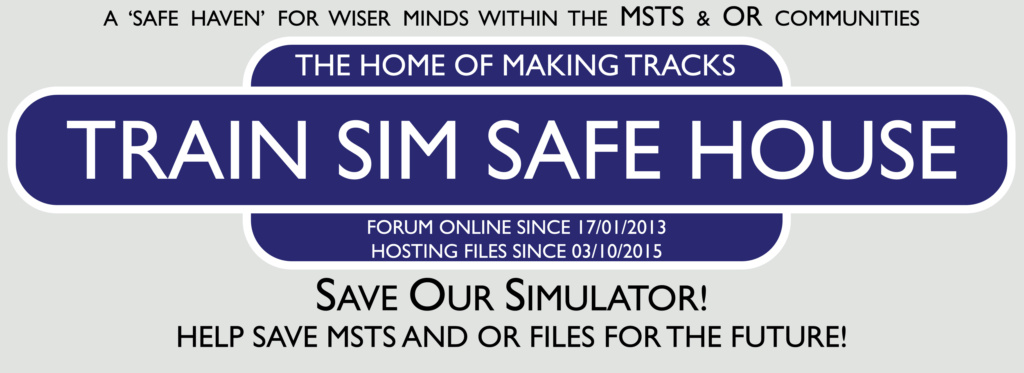
 Home
Home