(Re) installing MSTS on Windows 7
+4
StephenRWells
rufuskins
Markh5682
andrew moody
8 posters
Page 3 of 3
Page 3 of 3 •  1, 2, 3
1, 2, 3
 Re: (Re) installing MSTS on Windows 7
Re: (Re) installing MSTS on Windows 7
slipperman12 wrote:Hi Andy,
The MSTS root folder is the folder which contains all the other files and folders of MSTS. By default, this is Train Simulator (as in Mini-Routes) but yours will be 1MSTS if you followed the Steam4Me tutorial "to the letter".
I'm sorry, but, based of the information you've given, I can't think of a reason for your problemObviously, that doesn't help you ... but do any of the default routes work without returning you to the Desktop? Is it only GE/GE2 that you have problems with? If so, that's where your problem lies!
Cheers,
Ged
Hi Ged.
Sadly it includes The Whittle Colliery Route as well.
I think I will have to try a total re-install of 1 MSTS, but given all the problems I had originally, I am certainly not looking forward to doing it.
Cheers
Andy

Andy Moody (AKA AJ52MDY on the UKTS site) West Moors, Dorset on the "Old Road" closed September 1964
andrew moody- Posts : 438
Join date : 2013-01-21
Age : 74
Location : West Moors Dorset UK
 Re: (Re) installing MSTS on Windows 7
Re: (Re) installing MSTS on Windows 7
Andy
Should you have to reinstall MSTS, then once you have completed the basic install as per Steam4me I would recommend that you copy the 1MSTS folder in its entirety to another location. Then if things go wrong at a later stage then all you need to do is delete the bad version and copy and paste the stored folder back to 1MSTS.
Should you have to reinstall MSTS, then once you have completed the basic install as per Steam4me I would recommend that you copy the 1MSTS folder in its entirety to another location. Then if things go wrong at a later stage then all you need to do is delete the bad version and copy and paste the stored folder back to 1MSTS.

ALEC - Supporter of MSTS and TSSH!
rufuskins- Posts : 3728
Join date : 2013-01-17
Age : 76
Location : Milnrow, Lancashire
 Re: (Re) installing MSTS on Windows 7
Re: (Re) installing MSTS on Windows 7
Hi Andy,
That is excellent advice by Alec!
May I add to it, by saying that before you add anything, but particularly routes, to MSTS, make a copy of the correctly working root folder somewhere safe. It doesn't have to be kept permanently, only until you need to add something else and take another backup.
If you have plenty of space on the hard drive where MSTS is located, you could use my method and only have one, or two at the most, routes in an installation. When you've finished using one route, rename the root folder accordingly (eg Train Simulator (Highworth), or 1MSTS (Highworth)), then make a copy of the already backed up default installation and give it the name Train Simulator or 1MSTS and add a new route, stock etc. As the folders are all on the same drive letter, there's no need to move anything. And so it goes on! If you begin to run out of space, the backed up folders can be moved on to an external drive, and only copied back to the main drive when required.
This is my current MSTS drive :

As I've been doing a fair amount of testing this year, my individual route installations are on a backup drive, but I think it illustrates what I mean!
Cheers,
Ged
That is excellent advice by Alec!
May I add to it, by saying that before you add anything, but particularly routes, to MSTS, make a copy of the correctly working root folder somewhere safe. It doesn't have to be kept permanently, only until you need to add something else and take another backup.
If you have plenty of space on the hard drive where MSTS is located, you could use my method and only have one, or two at the most, routes in an installation. When you've finished using one route, rename the root folder accordingly (eg Train Simulator (Highworth), or 1MSTS (Highworth)), then make a copy of the already backed up default installation and give it the name Train Simulator or 1MSTS and add a new route, stock etc. As the folders are all on the same drive letter, there's no need to move anything. And so it goes on! If you begin to run out of space, the backed up folders can be moved on to an external drive, and only copied back to the main drive when required.
This is my current MSTS drive :

As I've been doing a fair amount of testing this year, my individual route installations are on a backup drive, but I think it illustrates what I mean!
Cheers,
Ged
slipperman12- Posts : 2653
Join date : 2013-01-29
Age : 82
Location : North Nottinghamshire
 Re: (Re) installing MSTS on Windows 7
Re: (Re) installing MSTS on Windows 7
OH! What happened to the post I sent last night? Thank you both Alec and Ged.
I was able to sort the Bullguard anti virus out in the early stages by reporting a "false positive" So this Re-Download 1MSTS is running as smooth as a furnace.
A copy of which is now present on my external hard drive for future reference! I can also report that I have Great Eastern up and running but this time without any
issues with the SRV files.
I still have not been able to locate the Root Folder though, I only have MEP and SCP Mini Routes and Whittle Colliery and GE in my Trainset.
Many thanks once again.
Andy
I was able to sort the Bullguard anti virus out in the early stages by reporting a "false positive" So this Re-Download 1MSTS is running as smooth as a furnace.
A copy of which is now present on my external hard drive for future reference! I can also report that I have Great Eastern up and running but this time without any
issues with the SRV files.
I still have not been able to locate the Root Folder though, I only have MEP and SCP Mini Routes and Whittle Colliery and GE in my Trainset.
Many thanks once again.
Andy

Andy Moody (AKA AJ52MDY on the UKTS site) West Moors, Dorset on the "Old Road" closed September 1964
andrew moody- Posts : 438
Join date : 2013-01-21
Age : 74
Location : West Moors Dorset UK
 Re: (Re) installing MSTS on Windows 7
Re: (Re) installing MSTS on Windows 7
Hi Andy,
Sorry if I wasn't clear!
I hope you don't have MEP, SCP and Whittle Colliery in your TRAINSET folder! MEP and SCP should be completely separate folders (as shown in the screenshot of my system) and the Whittle Colliery route should be in your main MSTS installation, in its ROUTES folder. MEP and SCP will contain their own separate TRAINSET folders.
Cheers,
Ged
Sorry if I wasn't clear!
A root folder is the basic folder which contains all the files and other folders of any particular software. Looking at MSTS, for example, the ROUTES and TRAINS folders are all in the root folder, whatever it is called. The default root folder for MSTS is called Train Simulator, but yours might be 1MSTS if you followed the Steam4Me tutorial exactly. It doesn't matter what it's called, but you won't find a folder called Root, unless you created one yourself!!I still have not been able to locate the Root Folder though, I only have MEP and SCP Mini Routes and Whittle Colliery and GE in my Trainset.
I hope you don't have MEP, SCP and Whittle Colliery in your TRAINSET folder! MEP and SCP should be completely separate folders (as shown in the screenshot of my system) and the Whittle Colliery route should be in your main MSTS installation, in its ROUTES folder. MEP and SCP will contain their own separate TRAINSET folders.
Cheers,
Ged
slipperman12- Posts : 2653
Join date : 2013-01-29
Age : 82
Location : North Nottinghamshire
 Re: (Re) installing MSTS on Windows 7
Re: (Re) installing MSTS on Windows 7
Hi Ged.
Sorry for the confusion MEP and SCP are in their own respective positions in my C drive as is my 1MSTS which as I say is working fine.
I think I will have to manage without the root folder as I don't really understand what it does or if it would help me or not.
I genrally only keep a couple of routes in 1MSTS at a time anyway.
Thanks for your help.
Best wishes
Andy
Sorry for the confusion MEP and SCP are in their own respective positions in my C drive as is my 1MSTS which as I say is working fine.
I think I will have to manage without the root folder as I don't really understand what it does or if it would help me or not.
I genrally only keep a couple of routes in 1MSTS at a time anyway.
Thanks for your help.
Best wishes
Andy

Andy Moody (AKA AJ52MDY on the UKTS site) West Moors, Dorset on the "Old Road" closed September 1964
andrew moody- Posts : 438
Join date : 2013-01-21
Age : 74
Location : West Moors Dorset UK
 Re: (Re) installing MSTS on Windows 7
Re: (Re) installing MSTS on Windows 7
Hi Andrew.
I think what Ged is trying to tell you is that your main MSTS folder is the root directory, it contains everything in there that you need to run MSTS.
I think what Ged is trying to tell you is that your main MSTS folder is the root directory, it contains everything in there that you need to run MSTS.


Mark
 Re: (Re) installing MSTS on Windows 7
Re: (Re) installing MSTS on Windows 7
Markh5682 wrote:Hi Andrew.
I think what Ged is trying to tell you is that your main MSTS folder is the root directory, it contains everything in there that you need to run MSTS.
Hi Mark.
I appreciate what both Ged and yourself are telling me but my problem is that I am finding all this rather confusing and have no idea how to create a list like Ged has.
Is there any tutorial anywhere on this subject? I have hunted through the steam 4Me site and found nothing relating to it.
I have the routes and activities shown in both Trainstore and ConBuilder so think it would be better for me to leave well alone and stick to known quantaties.
Cheers
Andy

Andy Moody (AKA AJ52MDY on the UKTS site) West Moors, Dorset on the "Old Road" closed September 1964
andrew moody- Posts : 438
Join date : 2013-01-21
Age : 74
Location : West Moors Dorset UK
 Re: (Re) installing MSTS on Windows 7
Re: (Re) installing MSTS on Windows 7
Hi Andy,
The list I created has nothing to do with MSTS, but is purely use of the Operating System.
Alec and I had a discussion earlier this year about including some tutorials in the Helpful Facts & Links section to cover the use of Cut, Copy & Paste and renaming of files, etc. I don't know if it's time to resurrect those ideas but if we did, we'd only be repeating what is already available on the net! For example, have a look here : http://windows.microsoft.com/en-gb/windows/working-with-files-folders#1TC=windows-7
In the "old days", Microsoft used to supply manuals with their Operating Systems; I remember the Windows 3 manual was quite a size, but the DOS 5 one was a veritable tome - it was HUGE!!
Cheers,
Ged
The list I created has nothing to do with MSTS, but is purely use of the Operating System.
Alec and I had a discussion earlier this year about including some tutorials in the Helpful Facts & Links section to cover the use of Cut, Copy & Paste and renaming of files, etc. I don't know if it's time to resurrect those ideas but if we did, we'd only be repeating what is already available on the net! For example, have a look here : http://windows.microsoft.com/en-gb/windows/working-with-files-folders#1TC=windows-7
In the "old days", Microsoft used to supply manuals with their Operating Systems; I remember the Windows 3 manual was quite a size, but the DOS 5 one was a veritable tome - it was HUGE!!
Cheers,
Ged
slipperman12- Posts : 2653
Join date : 2013-01-29
Age : 82
Location : North Nottinghamshire
 Re: (Re) installing MSTS on Windows 7
Re: (Re) installing MSTS on Windows 7
Another Problem, I have been busy downloading various activities and checking stock etc, so have not yet run anything, I forgot to install MSTS Bin 1.8 version.
Now I am unable to do so, as I get an message The File C:\1MSTS is not a valid previous version and can not be upgraded.
I do not have any previous versions of Bin installed, I am at a loss to understand why it will not install.
Any help very much appreciated.
Cheers
Andy

Now I am unable to do so, as I get an message The File C:\1MSTS is not a valid previous version and can not be upgraded.
I do not have any previous versions of Bin installed, I am at a loss to understand why it will not install.
Any help very much appreciated.
Cheers
Andy

Andy Moody (AKA AJ52MDY on the UKTS site) West Moors, Dorset on the "Old Road" closed September 1964
andrew moody- Posts : 438
Join date : 2013-01-21
Age : 74
Location : West Moors Dorset UK
 Re: (Re) installing MSTS on Windows 7
Re: (Re) installing MSTS on Windows 7
Hi Andy,
Don't worry, mate - there's no need to cry
You must install the MSTS update available from the Steam4Me site : http://msts.steam4me.net/MSTS_Updates/index.html
NOTE : When running this update it defaults to "C:\Program Files\Microsoft Games......."; you MUST change it to C:\1MSTS to put it in the correct place for your installation.
Cheers,
Ged
Don't worry, mate - there's no need to cry
You must install the MSTS update available from the Steam4Me site : http://msts.steam4me.net/MSTS_Updates/index.html
NOTE : When running this update it defaults to "C:\Program Files\Microsoft Games......."; you MUST change it to C:\1MSTS to put it in the correct place for your installation.
Cheers,
Ged
slipperman12- Posts : 2653
Join date : 2013-01-29
Age : 82
Location : North Nottinghamshire
 Re: (Re) installing MSTS on Windows 7
Re: (Re) installing MSTS on Windows 7
slipperman12 wrote:
NOTE : When running this update it defaults to "C:\Program Files\Microsoft Games......."; you MUST change it to C:\1MSTS to put it in the correct place for your installation.
Thanks Ged.
That was excactly what occured, I was downloading a class 104 DMMU last night and it went into the main 1MSTS folder causing Trainstore to throw a big hissy fit and refuse to "talk" to 1MSTS, the result was that I had to do another Full re-Install
of 1MSTS.
Thanks again, Will try to stay out of trouble.
Cheers
Andy

Andy Moody (AKA AJ52MDY on the UKTS site) West Moors, Dorset on the "Old Road" closed September 1964
andrew moody- Posts : 438
Join date : 2013-01-21
Age : 74
Location : West Moors Dorset UK
Page 3 of 3 •  1, 2, 3
1, 2, 3
 Similar topics
Similar topics» MSTS - Helpful Facts and Links - Part 19 (An alternative approach to re-installing MSTS)
» Installing Train Sim Modeller on Windows 7 64 bit.
» MSTS Crashing after installing Aerosoft route
» PART 2 – INSTALLING AN ITEM OF STOCK TO YOUR MSTS FOLDER
» MSTS and Windows 10
» Installing Train Sim Modeller on Windows 7 64 bit.
» MSTS Crashing after installing Aerosoft route
» PART 2 – INSTALLING AN ITEM OF STOCK TO YOUR MSTS FOLDER
» MSTS and Windows 10
Page 3 of 3
Permissions in this forum:
You cannot reply to topics in this forum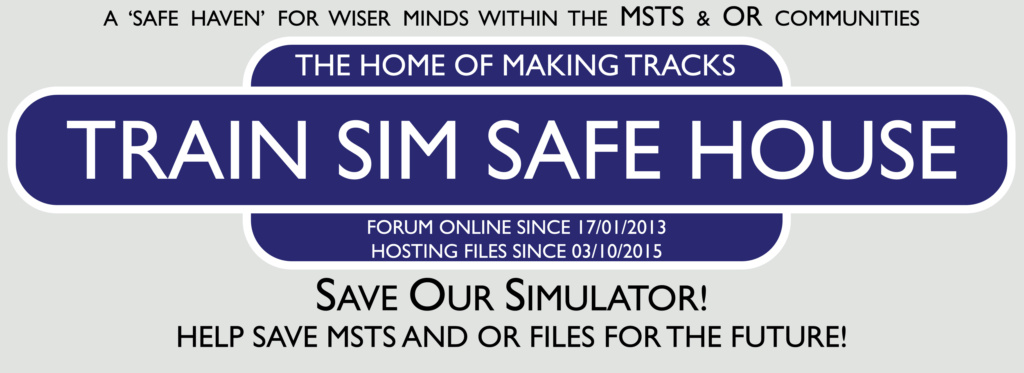
 Home
Home