MSTS - Helpful Facts and Links - Part 28 (Converting Mini Routes to a normal MSTS set up) by Bob (Scampispeedway)
Page 1 of 1
 MSTS - Helpful Facts and Links - Part 28 (Converting Mini Routes to a normal MSTS set up) by Bob (Scampispeedway)
MSTS - Helpful Facts and Links - Part 28 (Converting Mini Routes to a normal MSTS set up) by Bob (Scampispeedway)
MSTS - Helpful Facts and Links - Part 28 (Converting Mini Routes to a normal MSTS set up) by Bob (Scampispeedway)
This is another part in the series of posts that are intended to give a simple history of MSTS, point people to the various links considered vital to maximising the performance, describe elements within the MSTS hierarchy as well as allowing an understanding of the various components that make up MSTS.
This part has been prepared by Bob (Scampispeedway).
In Part 8 of the HFL thread a reference was made to the use of Mini Loader and Mini Routes as an alternative to operating MSTS via Train Store. In addition all recent MSTS route releases by UKTS have been as stand alone Mini Routes.
It was noted in HFL Part 8 that "Mini-routes may also be used where specific elements, which may corrupt a standard MSTS installation, are required to be included for that particular mini-route".
However not everyone likes to use this alternative, and for those people who wish to convert a Mini Route to a normal MSTS set up, the following simple process can be adopted:-
1) Open up the Mini Route by clicking on the shortcut on your desktop and then on the loading page un-store everything. This will convert all the OFF endings – see Figure 1 - to their normal ACT ones – see Figure 2 - and so can be copied.

Figure 1 – un-storing all activities with OFF extension

Figure 2 – all activities now have the ACT extension
2) Exit the Mini Route and go back to Desktop and using the Start button locate where the Mini Route has been installed and open this up.
3) Copy and paste the Route Folder into your MSTS Route Folder.
4) Copy and paste all the other Folders like Trainset, Sound into the correct MSTS Folders.
5) It is not necessary to overwrite files you already have but it will copy any new files that have been created for that particular Route.
Once you have done this you now have the Mini Route available from within the normal MSTS set up.
It was noted that the use of Mini Routes in conjunction with Mini-Loader saved the use of Train Store, and so for those who use Train Store an Activity can be accessed via Train Store. However it should also be noted that in transferring a mini-route to the main MSTS folder this may have a detrimental effect on that main folder; i.e. the overwriting of files.
When installing and/or amending all or any part of MSTS it is strongly recommended that you create a back-up copy, because even with the best will in the world mistakes can and will happen. There’s many a “simmer” who can testify to that.
This is another part in the series of posts that are intended to give a simple history of MSTS, point people to the various links considered vital to maximising the performance, describe elements within the MSTS hierarchy as well as allowing an understanding of the various components that make up MSTS.
This part has been prepared by Bob (Scampispeedway).
In Part 8 of the HFL thread a reference was made to the use of Mini Loader and Mini Routes as an alternative to operating MSTS via Train Store. In addition all recent MSTS route releases by UKTS have been as stand alone Mini Routes.
It was noted in HFL Part 8 that "Mini-routes may also be used where specific elements, which may corrupt a standard MSTS installation, are required to be included for that particular mini-route".
However not everyone likes to use this alternative, and for those people who wish to convert a Mini Route to a normal MSTS set up, the following simple process can be adopted:-
1) Open up the Mini Route by clicking on the shortcut on your desktop and then on the loading page un-store everything. This will convert all the OFF endings – see Figure 1 - to their normal ACT ones – see Figure 2 - and so can be copied.

Figure 1 – un-storing all activities with OFF extension

Figure 2 – all activities now have the ACT extension
2) Exit the Mini Route and go back to Desktop and using the Start button locate where the Mini Route has been installed and open this up.
3) Copy and paste the Route Folder into your MSTS Route Folder.
4) Copy and paste all the other Folders like Trainset, Sound into the correct MSTS Folders.
5) It is not necessary to overwrite files you already have but it will copy any new files that have been created for that particular Route.
Once you have done this you now have the Mini Route available from within the normal MSTS set up.
It was noted that the use of Mini Routes in conjunction with Mini-Loader saved the use of Train Store, and so for those who use Train Store an Activity can be accessed via Train Store. However it should also be noted that in transferring a mini-route to the main MSTS folder this may have a detrimental effect on that main folder; i.e. the overwriting of files.
When installing and/or amending all or any part of MSTS it is strongly recommended that you create a back-up copy, because even with the best will in the world mistakes can and will happen. There’s many a “simmer” who can testify to that.
Last edited by rufuskins on Wed 27 Nov 2013, 8:09 pm; edited 1 time in total (Reason for editing : Additional statements added with respect to Min-Routes having specific unique elements that may overwrite elements within the main MSTS folder.)

ALEC - Supporter of MSTS and TSSH!
rufuskins- Posts : 3728
Join date : 2013-01-17
Age : 76
Location : Milnrow, Lancashire
 Similar topics
Similar topics» MSTS - Helpful Facts and Links - Part 08 (Mini Routes - Mini Loader)
» MSTS - Helpful Facts and Links - Part 26 (Re-arranging routes in MSTS and TrainStore) by Mark (MarkH5682)
» MSTS - Helpful Facts and Links - Part 16 (POLYMASTER use and links)
» MSTS - Helpful Facts and Links - Part 19 (An alternative approach to re-installing MSTS)
» MSTS - Helpful Facts and Links - Part 24 (MSTS Testing Procedures) by Ged (Slipperman12)
» MSTS - Helpful Facts and Links - Part 26 (Re-arranging routes in MSTS and TrainStore) by Mark (MarkH5682)
» MSTS - Helpful Facts and Links - Part 16 (POLYMASTER use and links)
» MSTS - Helpful Facts and Links - Part 19 (An alternative approach to re-installing MSTS)
» MSTS - Helpful Facts and Links - Part 24 (MSTS Testing Procedures) by Ged (Slipperman12)
Page 1 of 1
Permissions in this forum:
You cannot reply to topics in this forum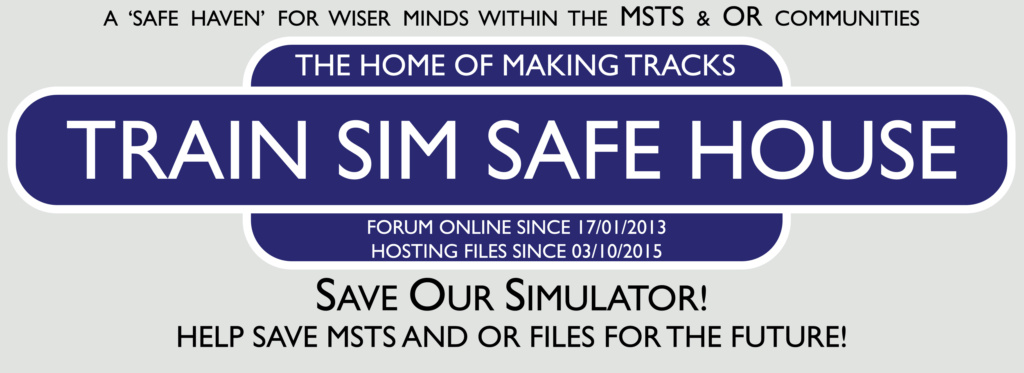
 Home
Home