Editors and Tools in Windows 10
2 posters
Page 1 of 1
 Editors and Tools in Windows 10
Editors and Tools in Windows 10
I think I must be having a senior moment! I have successfully got MSTS running on my Windows 10 laptop - despite the problems I reported earlier with Bullguard kindly quarantining tens of thousands of perfectly innocent files. However, I assumed that Bullguard had included among those quarantined files the relevant exe file for Editors and Tools. I have therefore parked all my stock and routes and installed a fresh install of MSTS as recommended in c:\1msts. However, I cannot find Editors and Tools. One does not have the facility in Windows 10 one has in Windows 7 and earlier, and shown in the Steam for Me tutorial on using Editors and Tools, to look for all programs - unless I have failed to fund it.
So can someone please point me in the right direction.
Jonathan
So can someone please point me in the right direction.
Jonathan
Jonathan David- Posts : 359
Join date : 2016-08-10
Age : 77
Location : Newtown, Powys
 Re: Editors and Tools in Windows 10
Re: Editors and Tools in Windows 10
Hi Jonathan,
There is no executable file for Editors & Tools!!
It can be run using either launcher.exe or train.exe, but I recommend using train.exe as it allows the memory switch to be used.
To create a Desktop shortcut, locate train.exe in the MSTS root folder and right-click it. Select "Send to", then "Desktop (create shortcut)". You'll now see a shortcut on your Desktop named "train.exe - Shortcut" - I suggest you rename it "MSTS - Editors". Right-click the shortcut and click on "Properties". On the "Target:" line, edit the entry to add one space, then -toolset followed by another space then -mem:2048 (to add the memory switch). The end of the target line should look like this : \train.exe" -toolset -mem:2048 It's important NOT to omit the spaces! Note that if you have less than 4GB of memory, use 1024 instead of 2048 for the memory switch.
It should be under "Microsoft Games" in the Start Menu of Windows 10, but it uses launcher.exe. If it's not there, then have you installed MSTS from its CDs, or copied it from a backup? If it's the latter, then several utilities won't work and MSTS won't work correctly!
Cheers,
Ged
There is no executable file for Editors & Tools!!
It can be run using either launcher.exe or train.exe, but I recommend using train.exe as it allows the memory switch to be used.
To create a Desktop shortcut, locate train.exe in the MSTS root folder and right-click it. Select "Send to", then "Desktop (create shortcut)". You'll now see a shortcut on your Desktop named "train.exe - Shortcut" - I suggest you rename it "MSTS - Editors". Right-click the shortcut and click on "Properties". On the "Target:" line, edit the entry to add one space, then -toolset followed by another space then -mem:2048 (to add the memory switch). The end of the target line should look like this : \train.exe" -toolset -mem:2048 It's important NOT to omit the spaces! Note that if you have less than 4GB of memory, use 1024 instead of 2048 for the memory switch.
It should be under "Microsoft Games" in the Start Menu of Windows 10, but it uses launcher.exe. If it's not there, then have you installed MSTS from its CDs, or copied it from a backup? If it's the latter, then several utilities won't work and MSTS won't work correctly!
Cheers,
Ged

Intel i5 4690K (3.5GHz), Gigabyte GA-Z97P-D3 m/b, 12GB RAM, NVIDIA GTX 750ti (2GB), ASUS Xonar DS Sound Card, Win 10 Pro 64 bit.
slipperman12- Posts : 2653
Join date : 2013-01-29
Age : 82
Location : North Nottinghamshire
 Re: Editors and Tools in Windows 10
Re: Editors and Tools in Windows 10
Many thanks. Found it. I am still coming to terms with Windows 10.
Jonathan
Jonathan
Jonathan David- Posts : 359
Join date : 2016-08-10
Age : 77
Location : Newtown, Powys
 Re: Editors and Tools in Windows 10
Re: Editors and Tools in Windows 10
As suggested, I have been trying to use MSTS_Swap to enable me to use Editors and Tools for multiple mini-routes. However, although I can open Route Editor, and I can set the start point for a path, it does not show the turnouts as switchable (green) and they do not respond to the mouse. Is this a fault with my set-up or have others had the problem?
I thought an answer might be to set up a new icon leading to Editors and Tools for the mini-route, similsr to the procedure described above, but it does not work.
Currently the only solution I can find is to copy the route without its activities to my basic MSTS installation at 1\MSTS, create the paths, and then copy it back to the mini-route folder.
Any suggestions?
Jonathan
I thought an answer might be to set up a new icon leading to Editors and Tools for the mini-route, similsr to the procedure described above, but it does not work.
Currently the only solution I can find is to copy the route without its activities to my basic MSTS installation at 1\MSTS, create the paths, and then copy it back to the mini-route folder.
Any suggestions?
Jonathan
Jonathan David- Posts : 359
Join date : 2016-08-10
Age : 77
Location : Newtown, Powys
 Re: Editors and Tools in Windows 10
Re: Editors and Tools in Windows 10
Hi Jonathan,
I've just tried MSTS_Swap with a mini route and have had no problem.
No drop-down list when right-clicking? Even when the "dot" is black, you should still get the list to appear, although not all options will be available.
Possible reason - the selected mini route folder is set to Read Only.
If none of the above works, maybe if you could post a screenshot, it might help
Cheers,
Ged
I've just tried MSTS_Swap with a mini route and have had no problem.
This may have just been a typo, but you need to open Activity Editor to create paths!...although I can open Route Editor, and I can set the start point for a path...
Is the "dot" shown as black, instead of green? That means that the path doesn't go through those pointsit does not show the turnouts as switchable (green) and they do not respond to the mouse.
No drop-down list when right-clicking? Even when the "dot" is black, you should still get the list to appear, although not all options will be available.
Possible reason - the selected mini route folder is set to Read Only.
If none of the above works, maybe if you could post a screenshot, it might help
Cheers,
Ged

Intel i5 4690K (3.5GHz), Gigabyte GA-Z97P-D3 m/b, 12GB RAM, NVIDIA GTX 750ti (2GB), ASUS Xonar DS Sound Card, Win 10 Pro 64 bit.
slipperman12- Posts : 2653
Join date : 2013-01-29
Age : 82
Location : North Nottinghamshire
 Re: Editors and Tools in Windows 10
Re: Editors and Tools in Windows 10
Yes, Activity Editor of course!! It was obviously too late at night.
I did what I described above and transferred the route into a clean copy of MSTS. There I set up an activity, with just one path. I then took it back to the Mini-Route folder and was able to play the activity.
Next, I used MSTS_Swap to open the Activity Editor, and went through the stages to the point where one can edit the path. It appeared as on the attached screen grab. I chose this point because it was one point where I took the other exit when creating the path. Now you can see that the dot at that point is black, and although the menu has the relevant option it is greyed out and does not do anything. Out of curiosity, after I had taken the screen grab I tried placing the end point just beyond the turnout. It worked but Activity Editor then completely froze.
I have had this issue on every route I have tried to work on using MSTS_Swap. It seems to be the only part of Activity Editor which does not work normally.
Over to the experts.
I am using Windows 10.
Jonathan
I did what I described above and transferred the route into a clean copy of MSTS. There I set up an activity, with just one path. I then took it back to the Mini-Route folder and was able to play the activity.
Next, I used MSTS_Swap to open the Activity Editor, and went through the stages to the point where one can edit the path. It appeared as on the attached screen grab. I chose this point because it was one point where I took the other exit when creating the path. Now you can see that the dot at that point is black, and although the menu has the relevant option it is greyed out and does not do anything. Out of curiosity, after I had taken the screen grab I tried placing the end point just beyond the turnout. It worked but Activity Editor then completely froze.
I have had this issue on every route I have tried to work on using MSTS_Swap. It seems to be the only part of Activity Editor which does not work normally.
Over to the experts.
I am using Windows 10.
Jonathan
- Attachments
Last edited by Jonathan David on Fri Jul 28, 2017 8:21 pm; edited 1 time in total (Reason for editing : Adding attachment)
Jonathan David- Posts : 359
Join date : 2016-08-10
Age : 77
Location : Newtown, Powys
 Re: Editors and Tools in Windows 10
Re: Editors and Tools in Windows 10
Hi Jonathan,
Your problem has nothing to do with MSTS_Swap (I'm pleased to say!!), or Windows 10 and is not an error, or bug, of any kind.
You can only choose the other path if you're approaching from the start of the path. My experiments show that if you approach from the end of the path, they are trailing points and, so, you cannot choose the other path.
I opened the barcarso activity from Europe2 as a test using both MSTS_Swap and the "normal" MSTS Tools & Editors icon. Your own path worked because you were, obviously, working from the start of the path.
Cheers,
Ged
Your problem has nothing to do with MSTS_Swap (I'm pleased to say!!), or Windows 10 and is not an error, or bug, of any kind.
You can only choose the other path if you're approaching from the start of the path. My experiments show that if you approach from the end of the path, they are trailing points and, so, you cannot choose the other path.
I opened the barcarso activity from Europe2 as a test using both MSTS_Swap and the "normal" MSTS Tools & Editors icon. Your own path worked because you were, obviously, working from the start of the path.
Cheers,
Ged

Intel i5 4690K (3.5GHz), Gigabyte GA-Z97P-D3 m/b, 12GB RAM, NVIDIA GTX 750ti (2GB), ASUS Xonar DS Sound Card, Win 10 Pro 64 bit.
slipperman12- Posts : 2653
Join date : 2013-01-29
Age : 82
Location : North Nottinghamshire
 Re: Editors and Tools in Windows 10
Re: Editors and Tools in Windows 10
Sorry, but I was approaching from the start of the path. The turnout dot was also black at the other end of the loop (the exit).
But obviously if you can make it work OK then I have done something else wrong. I'll keep investigating. I'll try to set up a new activity to make the issue as clear as possible.
BTW, any idea why creating a shortcut to Editors and Tools in a mini-route copy of train.exe might have failed to work?
Jonathan
But obviously if you can make it work OK then I have done something else wrong. I'll keep investigating. I'll try to set up a new activity to make the issue as clear as possible.
BTW, any idea why creating a shortcut to Editors and Tools in a mini-route copy of train.exe might have failed to work?
Jonathan
Jonathan David- Posts : 359
Join date : 2016-08-10
Age : 77
Location : Newtown, Powys
 Re: Editors and Tools in Windows 10
Re: Editors and Tools in Windows 10
Hi Jonathan,
Sorry, but I don't have an answer as to why your turnout dots are black, even though the path is green.
Is this an activity you're creating? If you could pack it into an apk file and send it to me, or attach it to a post, I'll see if I can find the reason.
As for your mini route Editors & Tools - in what way isn't it working? Any messages?
Just in case it might help, I've attached a screenshot of my MEP Editors properties; note that train.exe MUST be set to run as administrator.
Cheers,
Ged
Sorry, but I don't have an answer as to why your turnout dots are black, even though the path is green.
Is this an activity you're creating? If you could pack it into an apk file and send it to me, or attach it to a post, I'll see if I can find the reason.
As for your mini route Editors & Tools - in what way isn't it working? Any messages?
Just in case it might help, I've attached a screenshot of my MEP Editors properties; note that train.exe MUST be set to run as administrator.
Cheers,
Ged
- Attachments

Intel i5 4690K (3.5GHz), Gigabyte GA-Z97P-D3 m/b, 12GB RAM, NVIDIA GTX 750ti (2GB), ASUS Xonar DS Sound Card, Win 10 Pro 64 bit.
slipperman12- Posts : 2653
Join date : 2013-01-29
Age : 82
Location : North Nottinghamshire
 Re: Editors and Tools in Windows 10
Re: Editors and Tools in Windows 10
First, it does not take us very far but attached is a screen grab showing the start of a path I created. You can see that not only are the dots black but the start point is not highlighted. I don't think it is worth taking this any further as it must be something odd about my set-up.
You asked about error messages. When I tried to create a "Tools" shortcut to one of my "Mini-Routes" (actually a group of routes with similar stock) I got the attached error message. For the record, when I tried it with a folder with a name with no spaces it worked, so obviously it doesn't like the spaces in the folder name. Unfortunately most of my folders seem to have names with spaces. I shall experiment further, but don't bother yourself any more on these two issues. I'll report back if I turn up anything interesting.
Thanks for all your help and all you do to keep MSTS a viable program.
Jonathan
You asked about error messages. When I tried to create a "Tools" shortcut to one of my "Mini-Routes" (actually a group of routes with similar stock) I got the attached error message. For the record, when I tried it with a folder with a name with no spaces it worked, so obviously it doesn't like the spaces in the folder name. Unfortunately most of my folders seem to have names with spaces. I shall experiment further, but don't bother yourself any more on these two issues. I'll report back if I turn up anything interesting.
Thanks for all your help and all you do to keep MSTS a viable program.
Jonathan
- Attachments
Last edited by Jonathan David on Sat Jul 29, 2017 5:11 pm; edited 1 time in total (Reason for editing : To add attachments!)
Jonathan David- Posts : 359
Join date : 2016-08-10
Age : 77
Location : Newtown, Powys
 Re: Editors and Tools in Windows 10
Re: Editors and Tools in Windows 10
Hi Jonathan,
Your "error.doc" message is easy to answer!!
If there are spaces in any part of a path, it must be enclosed in double-quotes.
Assuming your MSTS root folder (the one containing ROUTES, TRAINS, etc.) is C:\LNER nd BR(ER) routes, then your Target line MUST be "C:\LNER nd BR(ER) routes\train.exe" -toolset -mem:2048 Note the position of the double-quotes! Similarly, the Start in : line must be "C:\LNER nd BR(ER) routes"
Cheers,
Ged
EDIT : The answer to your black dots - go to the View menu then click on Path points. There's nothing to show when this is selected (ie, no tick like the other entries!), but if the black dots turn green, you know you've done it!
Found this using Google which pointed to a 2002 post on UKTS!!
Your "error.doc" message is easy to answer!!
If there are spaces in any part of a path, it must be enclosed in double-quotes.
Assuming your MSTS root folder (the one containing ROUTES, TRAINS, etc.) is C:\LNER nd BR(ER) routes, then your Target line MUST be "C:\LNER nd BR(ER) routes\train.exe" -toolset -mem:2048 Note the position of the double-quotes! Similarly, the Start in : line must be "C:\LNER nd BR(ER) routes"
Cheers,
Ged
EDIT : The answer to your black dots - go to the View menu then click on Path points. There's nothing to show when this is selected (ie, no tick like the other entries!), but if the black dots turn green, you know you've done it!
Found this using Google which pointed to a 2002 post on UKTS!!

Intel i5 4690K (3.5GHz), Gigabyte GA-Z97P-D3 m/b, 12GB RAM, NVIDIA GTX 750ti (2GB), ASUS Xonar DS Sound Card, Win 10 Pro 64 bit.
slipperman12- Posts : 2653
Join date : 2013-01-29
Age : 82
Location : North Nottinghamshire
 Re: Editors and Tools in Windows 10
Re: Editors and Tools in Windows 10
Thanks for the explanation about the quotes. I had tried various positions but nit that one!
I'll follow up your other suggestion.
In the meantime I have a book to finish editing and some drawings of wagons to complete so I really ought not to be spending all my time "playing".
Again, many thanks.
Jonathan
I'll follow up your other suggestion.
In the meantime I have a book to finish editing and some drawings of wagons to complete so I really ought not to be spending all my time "playing".
Again, many thanks.
Jonathan
Jonathan David- Posts : 359
Join date : 2016-08-10
Age : 77
Location : Newtown, Powys
 Re: Editors and Tools in Windows 10
Re: Editors and Tools in Windows 10
Yes, that 2002 advice works. Thanks. Now I don't really need the other problem sorted out, even though I know how to.
Jonathan
Jonathan
Jonathan David- Posts : 359
Join date : 2016-08-10
Age : 77
Location : Newtown, Powys
 Similar topics
Similar topics» EuropeanBahn Locomotives & Activities Collection CD-ROM add-on for Microsoft Train Simulator Windows 7 and Windows 11 compatibility problem
» Help with MSTS Editor & Tools
» MSTS - Helpful Facts and Links - Part 07 (Shape (.S) Tools)
» Windows 10 issues
» Windows 8 Installation
» Help with MSTS Editor & Tools
» MSTS - Helpful Facts and Links - Part 07 (Shape (.S) Tools)
» Windows 10 issues
» Windows 8 Installation
Page 1 of 1
Permissions in this forum:
You cannot reply to topics in this forum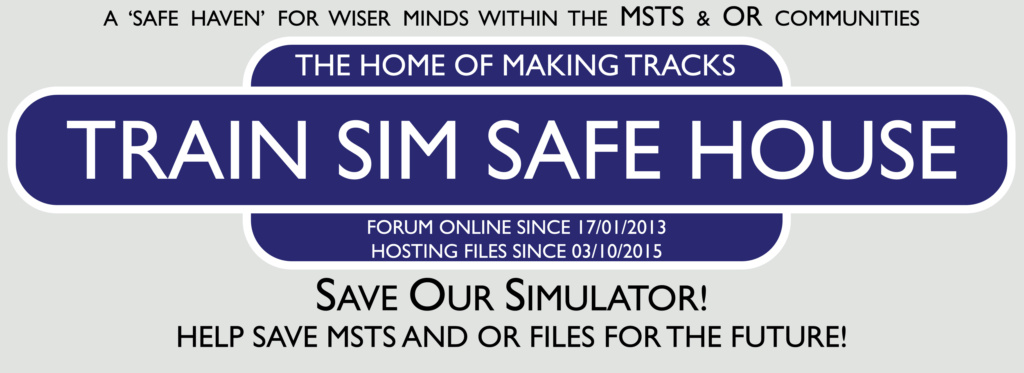
 Home
Home