"Out of date" service, etc. in Mini Routes
2 posters
Page 1 of 1
 "Out of date" service, etc. in Mini Routes
"Out of date" service, etc. in Mini Routes
I decided today to have a drive on one of my favourite routes, namely the Woodhead route uploaded in 2003. This is a Mini Route located on a HD sat within the computer along with numerous other Mini Routes, and I use Mini Loader to access it.
Having selected an activity and clicked on Run Route it opens the MS Screen and I click on Dive Train. It starts and then reports a service being out of date and requests the activity is resaved in Activity Editor.
The question is how does one activate the Activity Editor for a Mini Route? Presumably one solution would be to copy the route as one's main MSTS and then open Activity Editor, although this seems a somewhat long winded solution!
Having selected an activity and clicked on Run Route it opens the MS Screen and I click on Dive Train. It starts and then reports a service being out of date and requests the activity is resaved in Activity Editor.
The question is how does one activate the Activity Editor for a Mini Route? Presumably one solution would be to copy the route as one's main MSTS and then open Activity Editor, although this seems a somewhat long winded solution!

ALEC - Supporter of MSTS and TSSH!
rufuskins- Posts : 3737
Join date : 2013-01-17
Age : 76
Location : Milnrow, Lancashire
 Re: "Out of date" service, etc. in Mini Routes
Re: "Out of date" service, etc. in Mini Routes
Hi Alec,
To create access to AE for a mini-route :
1. In the mini-route's MSTS root folder, right-click train.exe, select 'Send to', then 'Desktop (create shortcut)'
2. Locate the shortcut on your Desktop and right-click it - rename as appropriate, eg MEP Editors
3. Right-click the shortcut again and select Properties.
4. On the Target line, after train.exe" add one space followed by -toolset -mem:2048 Note the space between toolset and -mem.
5. Left-click the Apply button.
6. Left-click the Compatibility tab and ensure that there is a tick in the "Run as an administrator" box.
7. Left-click the OK button and you should be done - double-clicking the new shortcut should start the editors.
Cheers,
Ged
To create access to AE for a mini-route :
1. In the mini-route's MSTS root folder, right-click train.exe, select 'Send to', then 'Desktop (create shortcut)'
2. Locate the shortcut on your Desktop and right-click it - rename as appropriate, eg MEP Editors
3. Right-click the shortcut again and select Properties.
4. On the Target line, after train.exe" add one space followed by -toolset -mem:2048 Note the space between toolset and -mem.
5. Left-click the Apply button.
6. Left-click the Compatibility tab and ensure that there is a tick in the "Run as an administrator" box.
7. Left-click the OK button and you should be done - double-clicking the new shortcut should start the editors.
Cheers,
Ged

Intel i5 4690K (3.5GHz), Gigabyte GA-Z97P-D3 m/b, 12GB RAM, NVIDIA GTX 750ti (2GB), ASUS Xonar DS Sound Card, Win 10 Pro 64 bit.
slipperman12- Posts : 2804
Join date : 2013-01-29
Age : 82
Location : North Nottinghamshire
 Re: "Out of date" service, etc. in Mini Routes
Re: "Out of date" service, etc. in Mini Routes
Once again Ged you have pointed me in the right direction. Thak you.

ALEC - Supporter of MSTS and TSSH!
rufuskins- Posts : 3737
Join date : 2013-01-17
Age : 76
Location : Milnrow, Lancashire
 Similar topics
Similar topics» Adding Tail Lamps to Trains on Mini Routes
» Ged's Utility Room
» Mini Routes
» Ged's Excellent DIY Mini Routes Util.
» Missing Service
» Ged's Utility Room
» Mini Routes
» Ged's Excellent DIY Mini Routes Util.
» Missing Service
Page 1 of 1
Permissions in this forum:
You cannot reply to topics in this forum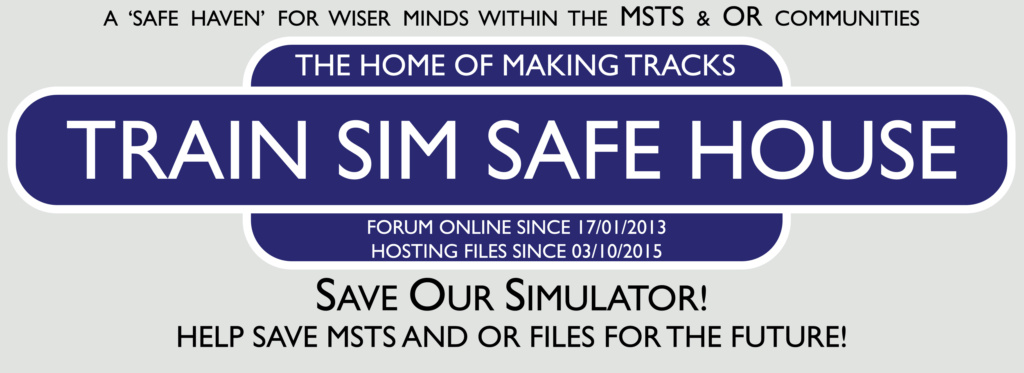
 Home
Home