TSFE
3 posters
Page 1 of 1
 Re: TSFE
Re: TSFE
Hi Andy,
... and a Happy New Year to you and yours
It's not something that's been reported by my testers, and I've not seen it myself.
Having just tested it, it appears that the drive letter being in lower-case is the problem. To be honest, I've never seen a drive letter in lower case! In fact, when given the option of changing drive letters in Disk Management, they are always in upper-case, although in Windows, they are case-insensitive.
If I get more similar reports, I'll issue a corrected version of the program. In the meantime, to overcome the problem, modify the "Path" entry in your MSTS Registry entry to have a capital C for the drive letter; this won't affect any short cuts you may have, which have a lower-case c.
If you are not happy changing the Registry, I can send you a file to amend that entry.
Cheers,
Ged
EDIT : If you can wait until this evening, I'll upload a corrected version to this site's library. Just install over the original.
EDIT 2 : It's available now (18:15) Apologies for this little blip - now if you were one of my testers ..... Talking of which, I'll shortly be looking for volunteers to test another "little" (but hopefully, useful) utility!!
Apologies for this little blip - now if you were one of my testers ..... Talking of which, I'll shortly be looking for volunteers to test another "little" (but hopefully, useful) utility!!
... and a Happy New Year to you and yours
It's not something that's been reported by my testers, and I've not seen it myself.
Having just tested it, it appears that the drive letter being in lower-case is the problem. To be honest, I've never seen a drive letter in lower case! In fact, when given the option of changing drive letters in Disk Management, they are always in upper-case, although in Windows, they are case-insensitive.
Cheers,
Ged
EDIT : If you can wait until this evening, I'll upload a corrected version to this site's library. Just install over the original.
EDIT 2 : It's available now (18:15)
slipperman12- Posts : 2653
Join date : 2013-01-29
Age : 82
Location : North Nottinghamshire
 Re: TSFE
Re: TSFE
slipperman12 wrote:Hi Andy,
... and a Happy New Year to you and yours
It's not something that's been reported by my testers, and I've not seen it myself.
Having just tested it, it appears that the drive letter being in lower-case is the problem. To be honest, I've never seen a drive letter in lower case! In fact, when given the option of changing drive letters in Disk Management, they are always in upper-case, although in Windows, they are case-insensitive.If I get more similar reports, I'll issue a corrected version of the program.In the meantime, to overcome the problem, modify the "Path" entry in your MSTS Registry entry to have a capital C for the drive letter; this won't affect any short cuts you may have, which have a lower-case c.If you are not happy changing the Registry, I can send you a file to amend that entry.
Cheers,
Ged
EDIT : If you can wait until this evening, I'll upload a corrected version to this site's library. Just install over the original.
EDIT 2 : It's available now (18:15)Apologies for this little blip - now if you were one of my testers ..... Talking of which, I'll shortly be looking for volunteers to test another "little" (but hopefully, useful) utility!!
Hi Mate,
I made the changes to the Registry and this has sorted the problem.... In all honesty I didn't think of looking in the Registry! I'm glad I found a small problem for you.
I need to get back on with MSTS and hope to make a start again soon.... So if you need another Tester; then count me in mate! ;-) Just been a tad manic with work of late! It's all gone bonkers since the New Year!
Hopefully I can do some more work with my Route and get an Act finished and then try and get these Works DEMU's completed and Uploaded! Lets hope this year is the year that a lot gets done!
Cheers
Andy

Andy - TSSH Footplate Crew
 Re: TSFE
Re: TSFE
Hi Andy,
Thanks, mate
Let's hope your work keeps coming in - you might have to take on some staff!!
Cheers,
Ged
Thanks, mate
Let's hope your work keeps coming in - you might have to take on some staff!!
Cheers,
Ged
slipperman12- Posts : 2653
Join date : 2013-01-29
Age : 82
Location : North Nottinghamshire
 Re: TSFE
Re: TSFE
slipperman12 wrote:Hi Andy,
Thanks, mate
Let's hope your work keeps coming in - you might have to take on some staff!!
Cheers,
Ged
Hi Ged,
Thanks Mate! I'll certainly bare you in mind if I need a programmer or Technical Support!
It's been a bit of a nightmare year in 2015 with the death of my 5 year old Border Collie and with my daughter having her Tonsils out on the 29th December 2015 and being seriously ill..... Hopefully with the work picking up means a good start to 2016!..... Amongst work I am training my 'Bonkers' 6 month old today German Shepherd Pup! Here is a pic of him;

He grown about twice the size since this was taken back in November!
And when you need you're next App/Tool tested then please let me know!
All the best,
Cheers
Andy

Andy - TSSH Footplate Crew
 Re: TSFE
Re: TSFE
Hi Andy,
Thanks, but I do it strictly for fun, these days
I can see that your 'Bonkers' will become quite a handful before very long!!
Based on how things are going, it also won't be long before I can send you the new utility. That means, including the original suggester (is there such a word?), I now have two testers.
Cheers,
Ged
Thanks, but I do it strictly for fun, these days
I can see that your 'Bonkers' will become quite a handful before very long!!
Based on how things are going, it also won't be long before I can send you the new utility. That means, including the original suggester (is there such a word?), I now have two testers.
Cheers,
Ged
slipperman12- Posts : 2653
Join date : 2013-01-29
Age : 82
Location : North Nottinghamshire
 Re: TSFE
Re: TSFE
Hi Ged,
His name is 'Casper' and already a hand Full! I've grown up with the breed and I always said I would go with a German Shepherd after Chester (Our Collie) Although, I didn't expect to so soon at 5 years old or show any signs in October! He passed away with a stroke and brain haemorrhage and then passed away in the back of my In-Laws car on the way to the vets! Such a young age and so bouncy you don't expect that one minute being his normal healthy self; with vets saying the same, to knocking on deaths door the following day! Miss Chester beyond belief! But Casper too is loved beyond belief!
Anyway BTW with enough of my rubbish year; lets hope I can continue on my route of the MHR..
Also; what do you have in mind for your next venture?.... Something I have mentioned???...... Maybe?
I still think we need a simpler way to create Consists and create Mini Routes..... ;-)
Cheers
Andy
His name is 'Casper' and already a hand Full! I've grown up with the breed and I always said I would go with a German Shepherd after Chester (Our Collie) Although, I didn't expect to so soon at 5 years old or show any signs in October! He passed away with a stroke and brain haemorrhage and then passed away in the back of my In-Laws car on the way to the vets! Such a young age and so bouncy you don't expect that one minute being his normal healthy self; with vets saying the same, to knocking on deaths door the following day! Miss Chester beyond belief! But Casper too is loved beyond belief!
Anyway BTW with enough of my rubbish year; lets hope I can continue on my route of the MHR..
Also; what do you have in mind for your next venture?.... Something I have mentioned???...... Maybe?
I still think we need a simpler way to create Consists and create Mini Routes..... ;-)
Cheers
Andy

Andy - TSSH Footplate Crew
 Re: TSFE
Re: TSFE
Hi Andy,
Hmmm...
I know you've mentioned about creating consists before, but I can't think how I could do anything better than Convoi/ConBuilder/Route_Riter already accomplishes. Maybe you could describe the problems you have when creating consists.
Creating mini routes is also a difficult subject, bearing in mind that many freeware routes use shapes and textures from one or more default routes. To me, it's essentially a manual operation, where the route is installed and when complete, the default routes can be removed. I don't know, exactly, what Route_Riter does when it creates a mini route as I've never used it for such purpose. The default stock cannot be removed en bloc as many (most?) freeware items of stock use at least some parts of the default cabviews and sounds.
Cheers,
Ged
Hmmm...
I know you've mentioned about creating consists before, but I can't think how I could do anything better than Convoi/ConBuilder/Route_Riter already accomplishes. Maybe you could describe the problems you have when creating consists.
Creating mini routes is also a difficult subject, bearing in mind that many freeware routes use shapes and textures from one or more default routes. To me, it's essentially a manual operation, where the route is installed and when complete, the default routes can be removed. I don't know, exactly, what Route_Riter does when it creates a mini route as I've never used it for such purpose. The default stock cannot be removed en bloc as many (most?) freeware items of stock use at least some parts of the default cabviews and sounds.
Cheers,
Ged
slipperman12- Posts : 2653
Join date : 2013-01-29
Age : 82
Location : North Nottinghamshire
 Re: TSFE
Re: TSFE
Hi Ged.
I too am having problems attempting to install this TSFE. I have run the exe file, attempted to open it but I am getting this.
"TSFE Perliminary checks The following errors have been found and the run is unable to continue until they are fixed
Trainstore is not installed (Yes it is!) or not set to run as Admin.
See the readme for details
Press OK to remove the message and terminate the run."
This is the only installation readme file that I have
TSFE Installation
=============
In addition to this file, this zip file contains the TSFE installer, file_ID.diz and a zip file of this program's source files. The source files are not required
to run the program, but are included for those who might be interested.
The program as written and compiled using Microsoft Vision Express 2013.
TSFE will, by default, be installed in C:\TSFE v1.0, but the user is free to choose almost any other location; C:\Program Files or C:\Program Files (x86) should NOT be
chosen. Please read the TSFE Readme file (TSFE_Readme.rtf), which can be found in the installation folder, before using this program.
I assumed that it would be easy to install Like your APK extractor, Perhaps I should have asked first
I am running W7 Home.
Cheers
Andy (Moody)
I too am having problems attempting to install this TSFE. I have run the exe file, attempted to open it but I am getting this.
"TSFE Perliminary checks The following errors have been found and the run is unable to continue until they are fixed
Trainstore is not installed (Yes it is!) or not set to run as Admin.
See the readme for details
Press OK to remove the message and terminate the run."
This is the only installation readme file that I have
TSFE Installation
=============
In addition to this file, this zip file contains the TSFE installer, file_ID.diz and a zip file of this program's source files. The source files are not required
to run the program, but are included for those who might be interested.
The program as written and compiled using Microsoft Vision Express 2013.
TSFE will, by default, be installed in C:\TSFE v1.0, but the user is free to choose almost any other location; C:\Program Files or C:\Program Files (x86) should NOT be
chosen. Please read the TSFE Readme file (TSFE_Readme.rtf), which can be found in the installation folder, before using this program.
I assumed that it would be easy to install Like your APK extractor, Perhaps I should have asked first
I am running W7 Home.
Cheers
Andy (Moody)

Andy Moody (AKA AJ52MDY on the UKTS site) West Moors, Dorset on the "Old Road" closed September 1964
andrew moody- Posts : 438
Join date : 2013-01-21
Age : 74
Location : West Moors Dorset UK
 Re: TSFE
Re: TSFE
Hi Ged,
Thanks I have no resolved my Consist issue and using RR to create Consists.
Andy, you should have a copy of the readme in C:\TSFE V1.0
I hope Ged doesn't mind me posting this, but here is what the readme says;
"TSFE - A front end for Train Store
Although Train Store can be configured to process more than one MSTS installation, it is a rather involved procedure. This utility has been designed to make it a little easier. Neither Train Store nor MSTS is changed in any way; only the Registry entries for Train Store.
REQUIREMENTS TO RUN THE PROGRAM
a) MSTS must be correctly installed with valid Registry entries.
b) Train Store must be installed and set to "Run as administrator";
i). If it's a new install, the 3.2.2 update must be applied and, if running an OS other than XP, the Win
7 update must be applied. By default, it will be "pointing" to the default MSTS installation.
ii). If it's an existing install, it must be set to "Everything Unstored" and configured to run the default
MSTS installation.
iii). It must then be run up to its menu screen in order to set up its Registry entries expected by this
program. (NOTE : It may be necessary to run this twice)
iv). It is important that it's set to run the default MSTS installation because that information is used as
a baseline to which the Revert option will return, should it be required.
c) Net Framework v4.0 must be installed, whichever Operating System is used.
XP users may need to download and install this together with, probably, Windows Installer
v3.1.
This software may be obtained as follows :
Net Framework v4.0 : https://www.microsoft.com/en-gb/download/details.aspx?id=17718
Windows Installer v3.1 : https://www.microsoft.com/en-us/download/details.aspx?id=25
XP users may also need to install Internet Explorer v5.01 or later.
PROGRAM DESCRIPTION
The program is divided into three parts :
A. Preliminary Checks. The following tests are performed :
a). MSTS must be correctly installed
b). Train Store must be correctly installed
Additionally, Train Store must have previously been set up to "Run as administrator" and run to its menu screen. This is important as it creates the Registry entries checked by TSFE.
B. Initialisation Run. When TSFE is run for the first time, or after a reversion to the original Train Store configuration, the following conditions must be met, in addition to those shown above :
i). Train Store must "point" to the default MSTS installation (ie the one indicated by its
Registry entry)
ii). The MSTS installation must be "unstored".
If either of these two checks fail, or if there are any discrepencies with the Registry entries, appropriate messages will be shown and the run won't continue.
This part is only run if folder TS_REG_DATA is not present in the TSFE installation folder.
C. Main Run This is the "real" program which accepts input from the user to maintain the database of installations set to run with Train Store. A selected installation may be run through Train Store and there is an option to revert the whole setup to the state it was before TSFE was first run.
Each MSTS installation has its own Storage Folder, .tsfe file and Registry export file; their names being derived from a user supplied "short name". As per the requirements of Train Store, an installation's Storage Folder is located in the root directory of the drive containing that installation.
The .tsfe file is a "skeleton" Registry file which holds data for use by TSFE; it is located in folder TS_REG_DATA which is in the TSFE installation folder. The installation's Registry export file is saved in folder TS_REG_EXPORT in the TS_REG_DATA folder
=========================================================================
A. PRELIMINARY CHECKS
If any of the tests fail, a message box, similar to that shown below, will indicate details of the error/s. The run cannot be continued until they have been resolved.
B. INITIALISATION RUN
If the Preliminary checks are all passed, further validation is performed which are essential for the initial run of TSFE. Errors are displayed as shown below and must be corrected before the program is allowed to continue.
When no errors are detected the following message is displayed. Clicking terminates the run and no changes are made.
When is clicked, the following screen is displayed :
The program requires that a "short name" be given to each MSTS installation. At this point in time, the program has no data for any MSTS installations. If no name is given, a default of DEFAULT is used. The short name is used when naming the Storage Folder, tsfe file and Registry export file for an MSTS installation; it is prefixed with "TS_". On pressing, whether a short name has been given, or not, the following will be displayed :
The Train Store Registry entries are checked for the name of the current Storage Folder (default is Train Store). Using this screen, the user must decide whether to use data from the existing Storage Folder or not.
If YES or NO is selected, a folder is created, on the same drive as TSFE is installed, which will hold "skeleton" copies of the Registry entries for each MSTS installation. This folder will also contain a folder named TS_REG_EXPORT which will store full copies of each installation's Train Store subkey from the Registry. The program senses it's a "first run" by the absence of this folder, called TS_REG_DATA.
The basic current Registry entries are saved in a file called _Recovery.tsfe, in folder TS_REG_DATA and the full subkey is saved into a file called _Recovery_Reg.reg in the TS_REG_EXPORT folder. The latter
is used if the option to revert to the original configuration is selected.
Also created, in their respective folders, are .tsfe and .reg files for the selected, or default, short name, which contain the same information is the _Recovery versions, except that the name of the storage folder matches that of the short name, with the prefix TS_.
A new storage folder, named according to the selected short name, is placed on the same drive as the default MSTS installation. This is used so that the original storage folder (by default, Train Store) is not affected by any subsequent extension to the list of installations, and is available to restore Train Store to its original configuration if the REVERT option is selected.
The current Registry entry for Train Store has its storage folder amended to the appropriate new name.
This completes the actions of the Initialisation Run and the Main screen is displayed.
C. MAIN PROGRAM
This is the display for the main part of TSFE immediately following the Initialisation Run:
The large window shows the MSTS installations, from which one may be selected for the REMOVE or RUN options, with the current 'live' installation shown in red. This list is obtained from the .tsfe files saved in the TS_REG_DATA folder.
During processing of the various options, errors, or other conditions, may be detected which prevent the program from working correctly. Full details will be shown on the screen, together with the required action.
NOTE : The Close window (X in top right corner) and Alt+F4 functions are disabled for this screen - only EXIT may be used to close it.
Full operational details follow.
REVERT
This option will restore the Train Store configuration to the state it was before TSFE was first run. The Train Store Registry settings will be restored, using the originally exported Registry key which is saved as _Recovery_Reg.reg, to its original state. The TS_REG_DATA folder, complete with all files and folder contained there-in, will be deleted, and all the storage folders created by TSFE will be deleted.
** NOTE : This option will NOT be performed if any of the installations are stored.
If TSFE is to be uninstalled, it is recommended that the REVERT option is used first, as it will ensure there are no stored installations. Although the uninstall procedure will not remove the files and folders used by TSFE, failure to run REVERT may involve considerable 'manual' effort, particularly if there are stored MSTS installations.
ADD
Allows any valid MSTS installation to be added to the list, so long as it's not already included. Pressing the ADD button results in the normal Windows folder selection display, as shown below :
A valid MSTS folder is identified by the presence of train.exe within the selected folder (NOT in any subfolder). The MSTS folder may be on any drive.
If it is desired to add a mini-route, controlled by Mike Simpson's Mini Loader, the latter must first be run and the "Unstore All" option selected.
The user is then asked for a short name for this installation :
The entered name must not contain any spaces or illegal characters and should be not more than 10 characters in length. This is used for creating a new storage folder on the MSTS Installation's drive, a new .tsfe file in the TS_REG_DATA folder and an exported Registry key file in folder TS_REG_EXPORT; they will have "TS_" added as a prefix to the given name so that all the storage folders on a drive appear together. The name given must not be already used for another installation. The name entered will be converted to upper-case. This is because Windows doesn't seem to differentiate between upper- and lower-case in file and folder names.
Those users who already use Train Store with multiple MSTS installations will, most likely, have a separate Storage Folder and saved Registry entries for each installation. TSFE will ask if there is such existing data for the installation to be added :
If is selected, an empty Storage Folder will be created (which will be populated by Train Store when it is first used to run this installation) and a "skeleton" Registry entry, based on that saved from the default installation, will be created. The following confirmation screen will be displayed :
If is selected, a standard Windows Folder Browse screen will be displayed :
This is focussed on the MSTS installation's drive to enable the appropriate Storage Folder to be selected; if OK is pressed, the Windows File Browse screen, shown below, will be displayed. If is pressed, the previous screen is displayed from which the YES/NO selection must be re-made.
Existing Storage Folders are only used to create versions for TSFE use.
The appropriate saved Registry file should be selected. If is clicked, the previous YES/NO screen is re-displayed and any previously selected Store Folder is ignored. Clicking will validate the selected Registry file against the path of the installation being added. Suitable messages will be displayed.
If the selected Store Folder and Registry file match, the following confirmation screen is displayed :
REMOVE
Highlight an installation by clicking on it, then press the REMOVE button.
Allows any one installation to be removed, unless it's shown in red (ie the current 'live' installation), or it's stored. Validation and confirmation messages will be displayed.
REMOVE does not affect the actual MSTS installation, only the ability to use it with TSFE.
RUN
Allows one installation to be run through Train Store. Highlight the required installation, by clicking on it, then press the RUN button. The user may chose to perform any of the Train Store functions and when it is closed, the main TSFE screen is re-displayed.
NOTE : There may be a short delay before Train Store is displayed due to the amount of data being copied.
OK
Performs the requested action.
Clear
This button is shown in the same location as the OK button, but is only available to remove the displayed error message and return the display to its original state.
CANCEL
This button is shown in the same location as the EXIT button, but is only available as part of the confirmation procedure. When clicked, it aborts the current action and re-displays the Main screen.
EXIT
Closes the session and abandons all changes. This button may be used any time that it's displayed.
To avoid possible conflicting actions, various buttons are made inactive, depending on the option selected.
D. PROGRAM DETAILS
To ensure the successful operation of this program, the integrity of the storage folders and the files & folder in the TS_REG_DATA folder must be maintained. Although the .tsfe files are standard text files and may be read by NotePad or any text editor, but it's not recommended that they are 'manually' changed or deleted.
After its Registry entries have been set by this program, Train Store may be run directly from its Desktop icon, when it will operate on the selected MSTS installation until such time as TSFE is used to change the installation selected by the RUN option.
When using a newly created storage folder for the first time, Train Store will save the appropriate data into it, showing a message that it is building its cache - it will take a little time, but is a normal TS operation.
After each ADD, REMOVE and RUN request, the main screen is re-displayed, updated if appropriate. It's only EXIT and REVERT which close the program.
If an unexpected error occurs, ensure that TSFE is set to "Run as administrator". Although, internally it has this set, but it has been known to be missed.
E. ERROR MESSAGES
Most error messages are self-explanatory.
Several errors are displayed in separate message boxes. Where the message is prefixed "Registry entry not found" it indicates that the Registry entries for Train Store have been corrupted or are missing. In these cases, it's recommended that Train Store is uninstalled and re-installed.
A. Preliminary Checks
1. Folder shown in MSTS Registry entry doesn't exist ) The Registry entry is missing
2. MSTS is not, or not correctly, installed ) or not correctly set up
3. Train Store is not installed,or not set to run as administrator - See Requirements section
4. Registry write access not permitted - Although TSFE is pre-set to "Run
as administrator", it may need,
occasionally, to be set manually.
B. Initial Run
1.Default MSTS installation not unstored ) See the Requirements section
2.Train Store is not linked to default MSTS installation )
3. Unable to obtain MSTS folder path - Some Registry entries being unavailable
4. There is a problem with at least one Registry entry. Suggest Train Store is re-installed. -
These are not detailed separately because it's indicative of Registry corruption.
C. Main Run
All displayed errors are self-explanatory and include the action to be taken.
Several other error messages have been built into the program, but should not normally be seen. If any not described in this document are shown when you run the program, or the action required is not clear, please contact me.
==========================================================================
F. THANKS and ACKNOWLEDGEMENTS
The icon used is in the Real Vista Text Icons set from Iconshock and is free for non-commercial use - http://www.iconarchive.com/show/real-vista-text-icons-by-iconshock/shapes-icon.html
Many thanks are due to the countless unknown contributors to numerous C# websites without whom I doubt if I'd have been able to create anything like this program.
My thanks are also due to Keith, Geoffrey and David (oldgreyowl, gswindale and dforrest on UKTS Forum, respectively) for their help in testing this program and to Clive Heard, Tim Mitchell, Terry Cunliffe, Mick Clarke and Geoff Holt for permission to use parts of their respective routes' loading screens in the UKTS Info Screen.
G. LEGAL BITS
This program is entirely my own work, but with help as detailed above(!). The source files are included in a separate folder; they may be modified and published without my permission, although I'd appreciate a mention!
The program has been successfully tested on several PCs, running Windows XP, 7, 8.1 and 10 but there is no guarantee that it will work correctly in all circumstances and I will not be held responsible for any damage, or loss, caused to any PC, or its data, as a result of using this software. It is recommended that adequate backups are available to cover any unexpected events.
H. CONTACT DETAILS
If you have any problems, or suggestions, I may be contacted on the MSTS Forums at UKTS (http://www.uktrainsim.com/) and TSSH (https://tsforum.forumotion.net/) as slipperman12 and at trainsim.com (http://www.trainsim.com/vbts/forum.php) and Elvastower (http://www.elvastower.com/forums/index.php?) as slipperman.
TSFE v1.0 January 2016"
Thanks I have no resolved my Consist issue and using RR to create Consists.
Andy, you should have a copy of the readme in C:\TSFE V1.0
I hope Ged doesn't mind me posting this, but here is what the readme says;
"TSFE - A front end for Train Store
Although Train Store can be configured to process more than one MSTS installation, it is a rather involved procedure. This utility has been designed to make it a little easier. Neither Train Store nor MSTS is changed in any way; only the Registry entries for Train Store.
REQUIREMENTS TO RUN THE PROGRAM
a) MSTS must be correctly installed with valid Registry entries.
b) Train Store must be installed and set to "Run as administrator";
i). If it's a new install, the 3.2.2 update must be applied and, if running an OS other than XP, the Win
7 update must be applied. By default, it will be "pointing" to the default MSTS installation.
ii). If it's an existing install, it must be set to "Everything Unstored" and configured to run the default
MSTS installation.
iii). It must then be run up to its menu screen in order to set up its Registry entries expected by this
program. (NOTE : It may be necessary to run this twice)
iv). It is important that it's set to run the default MSTS installation because that information is used as
a baseline to which the Revert option will return, should it be required.
c) Net Framework v4.0 must be installed, whichever Operating System is used.
XP users may need to download and install this together with, probably, Windows Installer
v3.1.
This software may be obtained as follows :
Net Framework v4.0 : https://www.microsoft.com/en-gb/download/details.aspx?id=17718
Windows Installer v3.1 : https://www.microsoft.com/en-us/download/details.aspx?id=25
XP users may also need to install Internet Explorer v5.01 or later.
PROGRAM DESCRIPTION
The program is divided into three parts :
A. Preliminary Checks. The following tests are performed :
a). MSTS must be correctly installed
b). Train Store must be correctly installed
Additionally, Train Store must have previously been set up to "Run as administrator" and run to its menu screen. This is important as it creates the Registry entries checked by TSFE.
B. Initialisation Run. When TSFE is run for the first time, or after a reversion to the original Train Store configuration, the following conditions must be met, in addition to those shown above :
i). Train Store must "point" to the default MSTS installation (ie the one indicated by its
Registry entry)
ii). The MSTS installation must be "unstored".
If either of these two checks fail, or if there are any discrepencies with the Registry entries, appropriate messages will be shown and the run won't continue.
This part is only run if folder TS_REG_DATA is not present in the TSFE installation folder.
C. Main Run This is the "real" program which accepts input from the user to maintain the database of installations set to run with Train Store. A selected installation may be run through Train Store and there is an option to revert the whole setup to the state it was before TSFE was first run.
Each MSTS installation has its own Storage Folder, .tsfe file and Registry export file; their names being derived from a user supplied "short name". As per the requirements of Train Store, an installation's Storage Folder is located in the root directory of the drive containing that installation.
The .tsfe file is a "skeleton" Registry file which holds data for use by TSFE; it is located in folder TS_REG_DATA which is in the TSFE installation folder. The installation's Registry export file is saved in folder TS_REG_EXPORT in the TS_REG_DATA folder
=========================================================================
A. PRELIMINARY CHECKS
If any of the tests fail, a message box, similar to that shown below, will indicate details of the error/s. The run cannot be continued until they have been resolved.
B. INITIALISATION RUN
If the Preliminary checks are all passed, further validation is performed which are essential for the initial run of TSFE. Errors are displayed as shown below and must be corrected before the program is allowed to continue.
When no errors are detected the following message is displayed. Clicking
When
The program requires that a "short name" be given to each MSTS installation. At this point in time, the program has no data for any MSTS installations. If no name is given, a default of DEFAULT is used. The short name is used when naming the Storage Folder, tsfe file and Registry export file for an MSTS installation; it is prefixed with "TS_". On pressing
The Train Store Registry entries are checked for the name of the current Storage Folder (default is Train Store). Using this screen, the user must decide whether to use data from the existing Storage Folder or not.
If YES or NO is selected, a folder is created, on the same drive as TSFE is installed, which will hold "skeleton" copies of the Registry entries for each MSTS installation. This folder will also contain a folder named TS_REG_EXPORT which will store full copies of each installation's Train Store subkey from the Registry. The program senses it's a "first run" by the absence of this folder, called TS_REG_DATA.
The basic current Registry entries are saved in a file called _Recovery.tsfe, in folder TS_REG_DATA and the full subkey is saved into a file called _Recovery_Reg.reg in the TS_REG_EXPORT folder. The latter
is used if the option to revert to the original configuration is selected.
Also created, in their respective folders, are .tsfe and .reg files for the selected, or default, short name, which contain the same information is the _Recovery versions, except that the name of the storage folder matches that of the short name, with the prefix TS_.
A new storage folder, named according to the selected short name, is placed on the same drive as the default MSTS installation. This is used so that the original storage folder (by default, Train Store) is not affected by any subsequent extension to the list of installations, and is available to restore Train Store to its original configuration if the REVERT option is selected.
The current Registry entry for Train Store has its storage folder amended to the appropriate new name.
This completes the actions of the Initialisation Run and the Main screen is displayed.
C. MAIN PROGRAM
This is the display for the main part of TSFE immediately following the Initialisation Run:
The large window shows the MSTS installations, from which one may be selected for the REMOVE or RUN options, with the current 'live' installation shown in red. This list is obtained from the .tsfe files saved in the TS_REG_DATA folder.
During processing of the various options, errors, or other conditions, may be detected which prevent the program from working correctly. Full details will be shown on the screen, together with the required action.
NOTE : The Close window (X in top right corner) and Alt+F4 functions are disabled for this screen - only EXIT may be used to close it.
Full operational details follow.
REVERT
This option will restore the Train Store configuration to the state it was before TSFE was first run. The Train Store Registry settings will be restored, using the originally exported Registry key which is saved as _Recovery_Reg.reg, to its original state. The TS_REG_DATA folder, complete with all files and folder contained there-in, will be deleted, and all the storage folders created by TSFE will be deleted.
** NOTE : This option will NOT be performed if any of the installations are stored.
If TSFE is to be uninstalled, it is recommended that the REVERT option is used first, as it will ensure there are no stored installations. Although the uninstall procedure will not remove the files and folders used by TSFE, failure to run REVERT may involve considerable 'manual' effort, particularly if there are stored MSTS installations.
ADD
Allows any valid MSTS installation to be added to the list, so long as it's not already included. Pressing the ADD button results in the normal Windows folder selection display, as shown below :
A valid MSTS folder is identified by the presence of train.exe within the selected folder (NOT in any subfolder). The MSTS folder may be on any drive.
If it is desired to add a mini-route, controlled by Mike Simpson's Mini Loader, the latter must first be run and the "Unstore All" option selected.
The user is then asked for a short name for this installation :
The entered name must not contain any spaces or illegal characters and should be not more than 10 characters in length. This is used for creating a new storage folder on the MSTS Installation's drive, a new .tsfe file in the TS_REG_DATA folder and an exported Registry key file in folder TS_REG_EXPORT; they will have "TS_" added as a prefix to the given name so that all the storage folders on a drive appear together. The name given must not be already used for another installation. The name entered will be converted to upper-case. This is because Windows doesn't seem to differentiate between upper- and lower-case in file and folder names.
Those users who already use Train Store with multiple MSTS installations will, most likely, have a separate Storage Folder and saved Registry entries for each installation. TSFE will ask if there is such existing data for the installation to be added :
If
If
This is focussed on the MSTS installation's drive to enable the appropriate Storage Folder to be selected; if OK is pressed, the Windows File Browse screen, shown below, will be displayed. If
Existing Storage Folders are only used to create versions for TSFE use.
The appropriate saved Registry file should be selected. If
If the selected Store Folder and Registry file match, the following confirmation screen is displayed :
REMOVE
Highlight an installation by clicking on it, then press the REMOVE button.
Allows any one installation to be removed, unless it's shown in red (ie the current 'live' installation), or it's stored. Validation and confirmation messages will be displayed.
REMOVE does not affect the actual MSTS installation, only the ability to use it with TSFE.
RUN
Allows one installation to be run through Train Store. Highlight the required installation, by clicking on it, then press the RUN button. The user may chose to perform any of the Train Store functions and when it is closed, the main TSFE screen is re-displayed.
NOTE : There may be a short delay before Train Store is displayed due to the amount of data being copied.
OK
Performs the requested action.
Clear
This button is shown in the same location as the OK button, but is only available to remove the displayed error message and return the display to its original state.
CANCEL
This button is shown in the same location as the EXIT button, but is only available as part of the confirmation procedure. When clicked, it aborts the current action and re-displays the Main screen.
EXIT
Closes the session and abandons all changes. This button may be used any time that it's displayed.
To avoid possible conflicting actions, various buttons are made inactive, depending on the option selected.
D. PROGRAM DETAILS
To ensure the successful operation of this program, the integrity of the storage folders and the files & folder in the TS_REG_DATA folder must be maintained. Although the .tsfe files are standard text files and may be read by NotePad or any text editor, but it's not recommended that they are 'manually' changed or deleted.
After its Registry entries have been set by this program, Train Store may be run directly from its Desktop icon, when it will operate on the selected MSTS installation until such time as TSFE is used to change the installation selected by the RUN option.
When using a newly created storage folder for the first time, Train Store will save the appropriate data into it, showing a message that it is building its cache - it will take a little time, but is a normal TS operation.
After each ADD, REMOVE and RUN request, the main screen is re-displayed, updated if appropriate. It's only EXIT and REVERT which close the program.
If an unexpected error occurs, ensure that TSFE is set to "Run as administrator". Although, internally it has this set, but it has been known to be missed.
E. ERROR MESSAGES
Most error messages are self-explanatory.
Several errors are displayed in separate message boxes. Where the message is prefixed "Registry entry not found" it indicates that the Registry entries for Train Store have been corrupted or are missing. In these cases, it's recommended that Train Store is uninstalled and re-installed.
A. Preliminary Checks
1. Folder shown in MSTS Registry entry doesn't exist ) The Registry entry is missing
2. MSTS is not, or not correctly, installed ) or not correctly set up
3. Train Store is not installed,or not set to run as administrator - See Requirements section
4. Registry write access not permitted - Although TSFE is pre-set to "Run
as administrator", it may need,
occasionally, to be set manually.
B. Initial Run
1.Default MSTS installation not unstored ) See the Requirements section
2.Train Store is not linked to default MSTS installation )
3. Unable to obtain MSTS folder path - Some Registry entries being unavailable
4. There is a problem with at least one Registry entry. Suggest Train Store is re-installed. -
These are not detailed separately because it's indicative of Registry corruption.
C. Main Run
All displayed errors are self-explanatory and include the action to be taken.
Several other error messages have been built into the program, but should not normally be seen. If any not described in this document are shown when you run the program, or the action required is not clear, please contact me.
==========================================================================
F. THANKS and ACKNOWLEDGEMENTS
The icon used is in the Real Vista Text Icons set from Iconshock and is free for non-commercial use - http://www.iconarchive.com/show/real-vista-text-icons-by-iconshock/shapes-icon.html
Many thanks are due to the countless unknown contributors to numerous C# websites without whom I doubt if I'd have been able to create anything like this program.
My thanks are also due to Keith, Geoffrey and David (oldgreyowl, gswindale and dforrest on UKTS Forum, respectively) for their help in testing this program and to Clive Heard, Tim Mitchell, Terry Cunliffe, Mick Clarke and Geoff Holt for permission to use parts of their respective routes' loading screens in the UKTS Info Screen.
G. LEGAL BITS
This program is entirely my own work, but with help as detailed above(!). The source files are included in a separate folder; they may be modified and published without my permission, although I'd appreciate a mention!
The program has been successfully tested on several PCs, running Windows XP, 7, 8.1 and 10 but there is no guarantee that it will work correctly in all circumstances and I will not be held responsible for any damage, or loss, caused to any PC, or its data, as a result of using this software. It is recommended that adequate backups are available to cover any unexpected events.
H. CONTACT DETAILS
If you have any problems, or suggestions, I may be contacted on the MSTS Forums at UKTS (http://www.uktrainsim.com/) and TSSH (https://tsforum.forumotion.net/) as slipperman12 and at trainsim.com (http://www.trainsim.com/vbts/forum.php) and Elvastower (http://www.elvastower.com/forums/index.php?) as slipperman.
TSFE v1.0 January 2016"

Andy - TSSH Footplate Crew
 Re: TSFE
Re: TSFE
35005CP wrote:
Andy, you should have a copy of the readme in C:\TSFE V1.0
Hi Andy/Ged.
No I certainly do not have a copy of this version of readme, Is it contained in the File DIZ? If so, my computer does not read this type of file, it needs to create a file association, whatever that means!
I do not really think that I could handle anything as complex as this. I of course have and use Trainstore, Is TSFE a replacement for the original trainstore, Like the APK extractor
replaced the original unpacker?
I do not understand the bit about MSTS must be correctly installed with valid registry entries.... Sorry but what are these valid registry entries and where should I look for them
and how would I be able to tell if they are correct? all rather worrying.
I try and keep clear of this "Run as administrator" business as I do not understand the first thing about it, I am the only person that uses this computer so I do not log in or need permission to use my computer.
I have no idea how Trainstore Route Riter etc are installed, I only know that it all works, I have MSTS installed as C:\1MSTS as per the steam4me guide, I assume that it is correctly installed but for whatever reason, do not have or cannot find the editors and Tools.
I have to say that I am disappointed that I will not be able to try TSFE as i am sure that it is a improvement on the exsisting Trainstore, but with regret I will have to PASS
on this one as the installation looks to be far to complex for the likes of me
Cheers
Andy

Andy Moody (AKA AJ52MDY on the UKTS site) West Moors, Dorset on the "Old Road" closed September 1964
andrew moody- Posts : 438
Join date : 2013-01-21
Age : 74
Location : West Moors Dorset UK
 Re: TSFE
Re: TSFE
Hi Andy (Moody),
If Andy (35005CP) has the readme, you MUST have it! You have to run the installer, then you'll find it in the installation folder.
I try to make the messages as meaningful and helpful as possible! The message you got ("Train Store is not installed or not set to run as Admin.") means that the Registry entries TSFE is looking for are not present. Open your Train Store program's installation folder, right-click on TrainStore.exe, left-click Properties, left click the Compatability tab, then left-click the box next to "Run as administrator" to make a tick appear. Click the Apply, then OK buttons. Run Train Store from its Desktop icon so that it displays its menu, then quit it - this sets up the required entries in the Registry. You should now find that TSFE will be happy.
Don't worry about the Registry entries for MSTS - if they are not correct, you'd get a different message!
The File_ID.diz file is required when uploading to trainsim.com; you can open the file with NotePad, but it doesn't contain any essential information.
Hope this helps
Cheers,
Ged
If Andy (35005CP) has the readme, you MUST have it! You have to run the installer, then you'll find it in the installation folder.
I try to make the messages as meaningful and helpful as possible! The message you got ("Train Store is not installed or not set to run as Admin.") means that the Registry entries TSFE is looking for are not present. Open your Train Store program's installation folder, right-click on TrainStore.exe, left-click Properties, left click the Compatability tab, then left-click the box next to "Run as administrator" to make a tick appear. Click the Apply, then OK buttons. Run Train Store from its Desktop icon so that it displays its menu, then quit it - this sets up the required entries in the Registry. You should now find that TSFE will be happy.
Don't worry about the Registry entries for MSTS - if they are not correct, you'd get a different message!
The File_ID.diz file is required when uploading to trainsim.com; you can open the file with NotePad, but it doesn't contain any essential information.
Hope this helps
Cheers,
Ged
slipperman12- Posts : 2653
Join date : 2013-01-29
Age : 82
Location : North Nottinghamshire
 Re: TSFE
Re: TSFE
Hi Ged.
Progress!!! (of sorts)
, I eventually discovered the PDF Readme in the main directory folder located in local disc C, I was rather apprehensive as I do not like interfering with these folders but have copied, (not removed it) to desktop, It certainly is not present in the UKTS download!
Anyway, I have got as far as and am stuck at the main folder but do not know how to progress, My panel says Shortname =Trainstore Location C:\1MSTS, underneath it says in green Locate a valid MSTS folder, underneath it says also in green Enter a short name up to ten characters and press enter
What should I be looking for as I do not want to mess it up at this stage
Don't seem to have much choice, It does not allow c:\1MSTS so that leaves ConBuilder, JA Formoso, MSTS APK extractor, Train store or TSFE V1.0
This is the part I do not like as it is so easy to go wrong.
Any help much appreciated
Cheers
Andy
*************************************************************************************************************************************
As at 1618 11/01/16 I am still very much stuck, the only routes I have installed in the conventional Trainstore, are Southeast and New Forest route.
I cannot figure out anyway of getting either of these into TSFE.
Looking at the PDF Readme I see that all of the routes shown there appear to be Mimi Routes. Does TSFE accept non MSTS routes?
I was looking forward to seeing what the end result was but it looks as if I am going to be defeated,
Any help or advice very much appreciated.
Cheers
Andy
Progress!!! (of sorts)
, I eventually discovered the PDF Readme in the main directory folder located in local disc C, I was rather apprehensive as I do not like interfering with these folders but have copied, (not removed it) to desktop, It certainly is not present in the UKTS download!
Anyway, I have got as far as and am stuck at the main folder but do not know how to progress, My panel says Shortname =Trainstore Location C:\1MSTS, underneath it says in green Locate a valid MSTS folder, underneath it says also in green Enter a short name up to ten characters and press enter
What should I be looking for as I do not want to mess it up at this stage
Don't seem to have much choice, It does not allow c:\1MSTS so that leaves ConBuilder, JA Formoso, MSTS APK extractor, Train store or TSFE V1.0
This is the part I do not like as it is so easy to go wrong.
Any help much appreciated
Cheers
Andy
*************************************************************************************************************************************
As at 1618 11/01/16 I am still very much stuck, the only routes I have installed in the conventional Trainstore, are Southeast and New Forest route.
I cannot figure out anyway of getting either of these into TSFE.
Looking at the PDF Readme I see that all of the routes shown there appear to be Mimi Routes. Does TSFE accept non MSTS routes?
I was looking forward to seeing what the end result was but it looks as if I am going to be defeated,
Any help or advice very much appreciated.
Cheers
Andy

Andy Moody (AKA AJ52MDY on the UKTS site) West Moors, Dorset on the "Old Road" closed September 1964
andrew moody- Posts : 438
Join date : 2013-01-21
Age : 74
Location : West Moors Dorset UK
 Re: TSFE
Re: TSFE
Hi Andy (Moody),
It's NOT a pdf file!! it's an rtf which can be opened using WordPad, or Word, if you must!! ... and it IS in the download - it's called TSFE_Readme.rtf.
If you read that, or the copy the other Andy posted, everything should become clear.
TSFE will NOT use non-MSTS folders - file train.exe must be in each folder selected, otherwise how can Train Store run it?? It does allow ANY valid MSTS folder, including C:\1MSTS
Have you been previously running multiple installations with Train Store? If so, you must read, very carefully, the readme and the screen instructions to incorporate TSFE into those files you've already got.
If you've never run multiple installations with Train Store, then TSFE will do it all for you
I don't know what else I can tell you
Cheers,
Ged
It's NOT a pdf file!! it's an rtf which can be opened using WordPad, or Word, if you must!! ... and it IS in the download - it's called TSFE_Readme.rtf.
If you read that, or the copy the other Andy posted, everything should become clear.
TSFE will NOT use non-MSTS folders - file train.exe must be in each folder selected, otherwise how can Train Store run it?? It does allow ANY valid MSTS folder, including C:\1MSTS
Have you been previously running multiple installations with Train Store? If so, you must read, very carefully, the readme and the screen instructions to incorporate TSFE into those files you've already got.
If you've never run multiple installations with Train Store, then TSFE will do it all for you
I don't know what else I can tell you
Cheers,
Ged
slipperman12- Posts : 2653
Join date : 2013-01-29
Age : 82
Location : North Nottinghamshire
 Re: TSFE
Re: TSFE
Oh Dear, Ged.slipperman12 wrote:Hi Andy (Moody),
It's NOT a pdf file!! it's an rtf which can be opened using WordPad, or Word, if you must!! ... and it IS in the download - it's called TSFE_Readme.rtf.
If you read that, or the copy the other Andy posted, everything should become clear.
TSFE will NOT use non-MSTS folders - file train.exe must be in each folder selected, otherwise how can Train Store run it?? It does allow ANY valid MSTS folder, including C:\1MSTS
Have you been previously running multiple installations with Train Store? If so, you must read, very carefully, the readme and the screen instructions to incorporate TSFE into those files you've already got.
If you've never run multiple installations with Train Store, then TSFE will do it all for you
I don't know what else I can tell you
Cheers,
Ged
Please accept my sincere apologies if I have upset you, Indeed it is Rich tex format. I always seem to get the two muddled. My computer has office 2010 that opens it.
What I am trying to say is I have got to the screen that says Default C:|1MSTS on the TSFE Readme
It shows T:|MSTS|Train Simulator Should my installation show the same?
I cannot find any way to make my computer reach the next screen which says
BC1 T:MSTS\bc1_MiniRoute\Train Simulator
SCP-Z etc
My problem is that I do not know what to write into the panel. that is below Locate a valid MSTS root folder
I have just tried C:\JA Formoso\Trainstore but this does not work as at the bottom it says in red
This is not a valid MSTS root folder (.exc is missing)
I have a choice of the revert key which takes me back three screens and I have to press enter and am back at Default The only other key that works is ADD This has the effect of opening my browser which has very limited MSTS options non of which end in .exc, Both the Remove and Run keys are blanked out
so it is a non starter each time.
I honestly just don't know where to go from here,I am just going round and round in circles and getting nowhere.
Cheers
Andy

Andy Moody (AKA AJ52MDY on the UKTS site) West Moors, Dorset on the "Old Road" closed September 1964
andrew moody- Posts : 438
Join date : 2013-01-21
Age : 74
Location : West Moors Dorset UK
 Re: TSFE
Re: TSFE
Hi Andy (Moody),
The screenshots shown in the readme are examples! I don't know how others have their MSTS set up , but have to show something! Yours will show exactly how yours is set up.
I think, rather than clutter up this thread, we'd better continue this discussion using PMs or emails! However, to get you started, have you got to the screen with the ADD, REMOVE and RUN buttons on it?
If so, YOU don't put anything in any box at this stage! If you want to add an installation, press the ADD button; if you want to remove one, highlight it (it'll appear with a light green background) and press the REMOVE button and if you want to run an installation using Train Store, highlight it and press the RUN button. It's only when you ADD an installation will you be asked to enter a short name for it.
I know the readme is probably a little daunting, but that's because I've tried to cover all eventualities! Just take it slowly and make sure you understand what is being asked for
Cheers,
Ged
The screenshots shown in the readme are examples! I don't know how others have their MSTS set up , but have to show something! Yours will show exactly how yours is set up.
I think, rather than clutter up this thread, we'd better continue this discussion using PMs or emails! However, to get you started, have you got to the screen with the ADD, REMOVE and RUN buttons on it?
If so, YOU don't put anything in any box at this stage! If you want to add an installation, press the ADD button; if you want to remove one, highlight it (it'll appear with a light green background) and press the REMOVE button and if you want to run an installation using Train Store, highlight it and press the RUN button. It's only when you ADD an installation will you be asked to enter a short name for it.
I know the readme is probably a little daunting, but that's because I've tried to cover all eventualities! Just take it slowly and make sure you understand what is being asked for
Cheers,
Ged
slipperman12- Posts : 2653
Join date : 2013-01-29
Age : 82
Location : North Nottinghamshire
 Re: TSFE
Re: TSFE
Thanks Ged, But I do not think that I am ever going to get my head around this, so with deep regret I have decided that TSFE is not for the likes of me and I have had to make the hard decision to remove it from my computer and stick to the JA Formoso version.
I do not like having to admit to defeat, but not being computer savy,my stress levels were getting dangerously high to the point that I was not sleeping properly.
I do however have and use reguarly your APK extractor which is absolutely fantastic. and was easy to install.
Best wishes.
Andy (Moody)
I do not like having to admit to defeat, but not being computer savy,my stress levels were getting dangerously high to the point that I was not sleeping properly.
I do however have and use reguarly your APK extractor which is absolutely fantastic. and was easy to install.
Best wishes.
Andy (Moody)

Andy Moody (AKA AJ52MDY on the UKTS site) West Moors, Dorset on the "Old Road" closed September 1964
andrew moody- Posts : 438
Join date : 2013-01-21
Age : 74
Location : West Moors Dorset UK
 Re: TSFE
Re: TSFE
Hi Andy,
That's OK, mate
It's only a hobby, after all, and there's no point in losing sleep over it. Mind you, I've had a few rough nights, grappling with the intricacies of C# while creating APKExtractor, TSFE and my new one!!
Cheers,
Ged
That's OK, mate
It's only a hobby, after all, and there's no point in losing sleep over it. Mind you, I've had a few rough nights, grappling with the intricacies of C# while creating APKExtractor, TSFE and my new one!!
Cheers,
Ged
slipperman12- Posts : 2653
Join date : 2013-01-29
Age : 82
Location : North Nottinghamshire
Page 1 of 1
Permissions in this forum:
You cannot reply to topics in this forum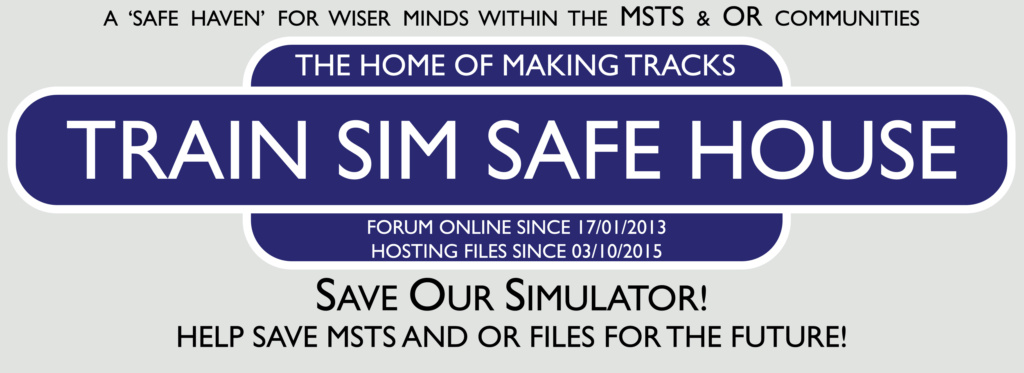
 Home
Home