MSTS - Helpful Facts and Links - Part 23 (CabView and HeadOut)
Page 1 of 1
 MSTS - Helpful Facts and Links - Part 23 (CabView and HeadOut)
MSTS - Helpful Facts and Links - Part 23 (CabView and HeadOut)
MSTS - Helpful Facts and Links - Part 23 (CabView and HeadOut)
This is another part in the series of posts that are meant to give a simple history of MSTS, point people to the various links considered vital to maximising the performance, describe elements within the MSTS hierarchy as well as allowing an understanding of the various components that make up MSTS.
In this part I will attempt to describe how the CabView is defined, as well as the HeadOut line that often accompanies the CabView.
These two views are called up in the engine file and can typically be found about 2/3rds of the way down the engine file listing; e.g.

Figure 1 – typical engine file lines for CabView location (within Locomotive folder) and HeadOut
As an alternative the first line can be used to direct the engine file to the CabView folder located in the Common.Cab folder; e.g.

Figure 2 – typical engine file lines for CabView location (within Common.Cab folder) and HeadOut
The CabView is the opening view when starting either an activity, or exploring a route, and is defined by the .cvf file; e.g.

Figure 3 – typical CabView
The .cvf file sits in the CabView folder that either forms part of the locomotive folder in the Trainset folder, or sits in the Common.Cab folder that is also located in the Trainset folder. The existence of a cab view file within a train set folder shows that a locomotive is player-driveable.
The HeadOut view occurs when the [Up Arrow] or [Down Arrow] buttons are pressed when inside the cab. When the HeadOut view is defined as being to the left of the cab then [Up Arrow] looks to the rear and[Down Arrow] to the front; e.g.

Figure 4 – HeadOut view looking to the rear
In Figures 1 and 2 above, the first line tells the engine file to look for the CabView (cvf) file in the CabView folder within either the locomotive or Common.Cab folder; e.g.

Figure 5 – Locomotive folder content showing CabView folder

Figure 6 – part Common.Cab folder showing CabView folders
The contents of the CabView folder define the cab view; e.g.

Figure 7 – An example of a typical CabView folder content required to generate the actual CabView for a Class 26 locomotive
The following figure shows part of a .cvf file:-

Figure 8 – Part of the CVF file required to define the actual CabView
The CabView can be entered by pressing key [1] during driving and by default looks forward. It is possible to look left and right by pressing keys [[Left Arrow]] and [[Right Arrow]] respectively.
The left and right views are specified by the Position and Direction for the appropriate window in the cvf file. The position of the initial forward view is specified by the Position and Direction for the front view (first set of parameters).
A CabView folder can be a significant size – the one above for the Class 26 is 6.66Mb – and therefore it can be seen that when there is more than one of the same locomotive, then using a common cab folder cab save a lot of disc space. Ten (10) Class 26 locomotives would require 66.6Mb of disc space for individual CabView folders as compared to the single folder of 6.66Mb located within the Common.Cab folder.
As noted above all driveable locomotive models uploaded to UKTS or similar will either come complete with their own CabView folder, or will use a CabView folder from within the Common.Cab folder. However there is a third alternative where the CabView line calls for the use of a CabView folder from within a specific Trainset folder; e.g.
CabView ( “..//..//SCOTSMAN//CABVIEW//scotsman.cvf” )
(It may be worth noting that in the above line that the first two [..] represents the TRAINS folder and the second two [..] represents the TRAINSET folder.)
Please note that although it seems to be a UK standard, the common cab folder does not have to be called common.cab. In some instances the common cab folder is referred to as common.cabs, but there is no reason why a common cab folder cannot be given any name which is unique within the MSTS installation.
The use of MSTSBin has allowed drivers to move from one cab to another in a typical BR locomotive. In the case of multiple units it allows the driver to move from the cab in the front driveable unit to the cab in the rear driveable unit.
A simple MS VB2005 program to create rear cab _rv.cvf files for the MSTSbin patch can be found here.
The actual creation of the CabView is not included in this HFL part, as it has been addressed elsewhere. However the Cab Editor can be entered from the Train Simulator Editors & Tools shortcut; i.e.

Figure 9 – MSTS Editors & Tools opening screen
There is a section on the Cab(View) Editor in the Technical Documents supplied on the MSTS discs.
Located within UKTS there is a tutorial on the CabView Editor located here.
There are also two tutorials on CabViews located on Steam4me here, including the one above.
In Figures 1 and 2 above, the HeadOut line within an engine file represents the offset of the camera from the Centre of Origin of the shape for a view as if you had stuck your head out of the cab. It is given as a series of offsets in metres along the x, y and z axes. It defines the position outside of the cab from which you can look forward, backwards or sideways. Typically this view is on the left hand side; i.e. the x offset is a negative value. A view to the right hand side of the cab has a positive value of x. A simple diagram illustrates this as shown in Figure 10 below.

Figure 10 – diagrammatic illustration of the HeadOut location when located to the left of the cab
The keys controlling the HeadOut view are noted above; i.e. for a HeadOut view to the left of the cab when looking forward [Down Arrow] looks to the front and[Up Arrow] to the rear. You can rotate your view from front to rear by pressing [[Left Arrow]] and from rear to front by pressing [[Right Arrow]]. To return to the cab you can press [1].
It should be pointed out that when the HeadOut view is to the right of the cab then the viewing controls are reversed; i.e. [Down Arrow] looks to the rear and[Up Arrow] to the front. Of course there is nothing to stop a loco having a left side driving position but a right hand side HeadOut setting, and vice versa.
I am extremely grateful for the additional input and checking from Ged (Slipperman12) and a final review by Justin.
When installing and/or amending all or any part of MSTS it is strongly recommended that you create a back-up copy, because even with the best will in the world mistakes can and will happen. There’s many a “simmer” who can testify to that.
This is another part in the series of posts that are meant to give a simple history of MSTS, point people to the various links considered vital to maximising the performance, describe elements within the MSTS hierarchy as well as allowing an understanding of the various components that make up MSTS.
In this part I will attempt to describe how the CabView is defined, as well as the HeadOut line that often accompanies the CabView.
These two views are called up in the engine file and can typically be found about 2/3rds of the way down the engine file listing; e.g.

Figure 1 – typical engine file lines for CabView location (within Locomotive folder) and HeadOut
As an alternative the first line can be used to direct the engine file to the CabView folder located in the Common.Cab folder; e.g.

Figure 2 – typical engine file lines for CabView location (within Common.Cab folder) and HeadOut
The CabView is the opening view when starting either an activity, or exploring a route, and is defined by the .cvf file; e.g.

Figure 3 – typical CabView
The .cvf file sits in the CabView folder that either forms part of the locomotive folder in the Trainset folder, or sits in the Common.Cab folder that is also located in the Trainset folder. The existence of a cab view file within a train set folder shows that a locomotive is player-driveable.
The HeadOut view occurs when the [Up Arrow] or [Down Arrow] buttons are pressed when inside the cab. When the HeadOut view is defined as being to the left of the cab then [Up Arrow] looks to the rear and[Down Arrow] to the front; e.g.

Figure 4 – HeadOut view looking to the rear
In Figures 1 and 2 above, the first line tells the engine file to look for the CabView (cvf) file in the CabView folder within either the locomotive or Common.Cab folder; e.g.

Figure 5 – Locomotive folder content showing CabView folder

Figure 6 – part Common.Cab folder showing CabView folders
The contents of the CabView folder define the cab view; e.g.

Figure 7 – An example of a typical CabView folder content required to generate the actual CabView for a Class 26 locomotive
The following figure shows part of a .cvf file:-

Figure 8 – Part of the CVF file required to define the actual CabView
The CabView can be entered by pressing key [1] during driving and by default looks forward. It is possible to look left and right by pressing keys [[Left Arrow]] and [[Right Arrow]] respectively.
The left and right views are specified by the Position and Direction for the appropriate window in the cvf file. The position of the initial forward view is specified by the Position and Direction for the front view (first set of parameters).
A CabView folder can be a significant size – the one above for the Class 26 is 6.66Mb – and therefore it can be seen that when there is more than one of the same locomotive, then using a common cab folder cab save a lot of disc space. Ten (10) Class 26 locomotives would require 66.6Mb of disc space for individual CabView folders as compared to the single folder of 6.66Mb located within the Common.Cab folder.
As noted above all driveable locomotive models uploaded to UKTS or similar will either come complete with their own CabView folder, or will use a CabView folder from within the Common.Cab folder. However there is a third alternative where the CabView line calls for the use of a CabView folder from within a specific Trainset folder; e.g.
CabView ( “..//..//SCOTSMAN//CABVIEW//scotsman.cvf” )
(It may be worth noting that in the above line that the first two [..] represents the TRAINS folder and the second two [..] represents the TRAINSET folder.)
Please note that although it seems to be a UK standard, the common cab folder does not have to be called common.cab. In some instances the common cab folder is referred to as common.cabs, but there is no reason why a common cab folder cannot be given any name which is unique within the MSTS installation.
The use of MSTSBin has allowed drivers to move from one cab to another in a typical BR locomotive. In the case of multiple units it allows the driver to move from the cab in the front driveable unit to the cab in the rear driveable unit.
A simple MS VB2005 program to create rear cab _rv.cvf files for the MSTSbin patch can be found here.
The actual creation of the CabView is not included in this HFL part, as it has been addressed elsewhere. However the Cab Editor can be entered from the Train Simulator Editors & Tools shortcut; i.e.

Figure 9 – MSTS Editors & Tools opening screen
There is a section on the Cab(View) Editor in the Technical Documents supplied on the MSTS discs.
Located within UKTS there is a tutorial on the CabView Editor located here.
There are also two tutorials on CabViews located on Steam4me here, including the one above.
In Figures 1 and 2 above, the HeadOut line within an engine file represents the offset of the camera from the Centre of Origin of the shape for a view as if you had stuck your head out of the cab. It is given as a series of offsets in metres along the x, y and z axes. It defines the position outside of the cab from which you can look forward, backwards or sideways. Typically this view is on the left hand side; i.e. the x offset is a negative value. A view to the right hand side of the cab has a positive value of x. A simple diagram illustrates this as shown in Figure 10 below.

Figure 10 – diagrammatic illustration of the HeadOut location when located to the left of the cab
The keys controlling the HeadOut view are noted above; i.e. for a HeadOut view to the left of the cab when looking forward [Down Arrow] looks to the front and[Up Arrow] to the rear. You can rotate your view from front to rear by pressing [[Left Arrow]] and from rear to front by pressing [[Right Arrow]]. To return to the cab you can press [1].
It should be pointed out that when the HeadOut view is to the right of the cab then the viewing controls are reversed; i.e. [Down Arrow] looks to the rear and[Up Arrow] to the front. Of course there is nothing to stop a loco having a left side driving position but a right hand side HeadOut setting, and vice versa.
I am extremely grateful for the additional input and checking from Ged (Slipperman12) and a final review by Justin.
When installing and/or amending all or any part of MSTS it is strongly recommended that you create a back-up copy, because even with the best will in the world mistakes can and will happen. There’s many a “simmer” who can testify to that.

ALEC - Supporter of MSTS and TSSH!
rufuskins- Posts : 3728
Join date : 2013-01-17
Age : 76
Location : Milnrow, Lancashire
 Similar topics
Similar topics» MSTS - Helpful Facts and Links - Part 16 (POLYMASTER use and links)
» MSTS - Helpful Facts and Links - Part 38 (Aliasing in MSTS (& Open Rails))
» MSTS - Helpful Facts and Links - Part 35 (Unable to install some MSTS route CDs)
» MSTS - Helpful Facts and Links - Part 27 (Vehicle SOUNDS in MSTS) by Ged (Slipperman12)
» MSTS - Helpful Facts and Links - Part 30 (MSTS ROUTE Folder Content)
» MSTS - Helpful Facts and Links - Part 38 (Aliasing in MSTS (& Open Rails))
» MSTS - Helpful Facts and Links - Part 35 (Unable to install some MSTS route CDs)
» MSTS - Helpful Facts and Links - Part 27 (Vehicle SOUNDS in MSTS) by Ged (Slipperman12)
» MSTS - Helpful Facts and Links - Part 30 (MSTS ROUTE Folder Content)
Page 1 of 1
Permissions in this forum:
You cannot reply to topics in this forum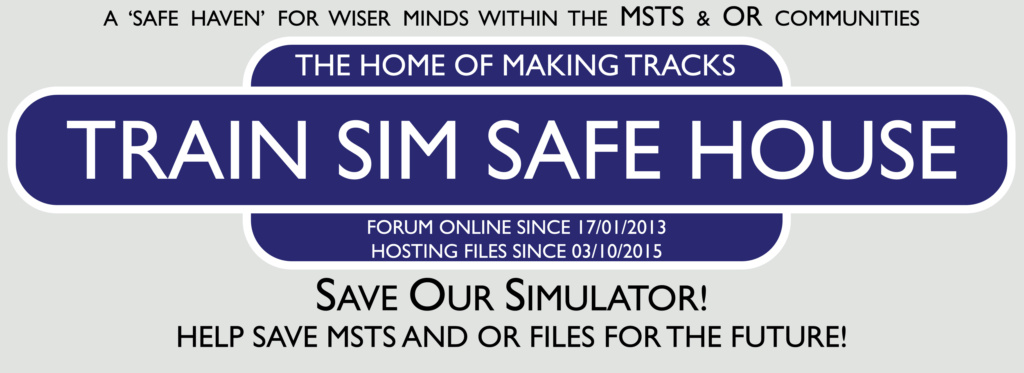
 Home
Home