MSTS - Helpful Facts and Links - Part 17 (Taking Screenshots with MSTS)
Page 1 of 1
 MSTS - Helpful Facts and Links - Part 17 (Taking Screenshots with MSTS)
MSTS - Helpful Facts and Links - Part 17 (Taking Screenshots with MSTS)
Taking Screenshots with MSTS
We all like to see the screenshots that are posted on the various forums including TSSH. Below is a simple method used by Justin (j3801):-
This for me is fairly easy; I use the program MS Paint which comes installed on nearly every computer. I have a link to it set up on my desktop. When I want to get a picture of what I am doing in the sim, I open up both MSTS and Paint.
When I have the picture set up that I want (or just happen to get a good picture whilst I’m out driving) I press the Print Screen button on my keyboard (it is usually located above the number pad keys). It takes a picture of what is shown on the whole of your monitor at the time of pressing the button. I will briefly halt the activity and switch to MS Paint. In MS Paint I select Edit – Paste, and the image which was captured when I pressed print screen is displayed.
As my monitor is wider than the sim, I just have to slide the picture up so that the top of the MSTS screen is in the top left-hand corner of Paint. I then go to the bottom right of the image and drag the little corner box that indicates the boundary for the image, shrinking the unwanted outer area till I have the full picture that I want.
Then all I have to do is simply save the picture and I’m done. It is as simple as that.
Revision A – 16 March 2013
As we all know only too well there are many ways to carry out MSTS tasks, and I include below the alternative method as used by Clive (Casperdog) for taking screenshots.
Might I suggest an alternative method? It is recognised that MSTS saves screengrabs as .PCX files which need to be converted to .jpgs. A free programme exists here, which will do this conversion easily and quickly.
My method once MSTS is running:
a. Use the PrtScrn key as per Justin’s method, taking as many grabs as you want.
b. Close MSTS.
c. Create a temporary folder on your desktop.
d. Open up the MSTS main folder (I always have a shortcut on my desktop), scroll down and drag the .PCX files into the temporary folder.
e. Right click on them and a drop down menu shows 'Convert Image To'. Left click and then left click the convert button.
f. Once converted, the .PCX files can be deleted and your favourite photo editing programme (Paint, Paint.net etc) used to manipulate the images. The images will be converted into a square resolution, which needs to be adjusted according to your monitor screen resolution. With mine I use a widescreen so I convert everything to 800x450. Older type screens would need to use a ratio of 4:3.
We all like to see the screenshots that are posted on the various forums including TSSH. Below is a simple method used by Justin (j3801):-
This for me is fairly easy; I use the program MS Paint which comes installed on nearly every computer. I have a link to it set up on my desktop. When I want to get a picture of what I am doing in the sim, I open up both MSTS and Paint.
When I have the picture set up that I want (or just happen to get a good picture whilst I’m out driving) I press the Print Screen button on my keyboard (it is usually located above the number pad keys). It takes a picture of what is shown on the whole of your monitor at the time of pressing the button. I will briefly halt the activity and switch to MS Paint. In MS Paint I select Edit – Paste, and the image which was captured when I pressed print screen is displayed.
As my monitor is wider than the sim, I just have to slide the picture up so that the top of the MSTS screen is in the top left-hand corner of Paint. I then go to the bottom right of the image and drag the little corner box that indicates the boundary for the image, shrinking the unwanted outer area till I have the full picture that I want.
Then all I have to do is simply save the picture and I’m done. It is as simple as that.
Revision A – 16 March 2013
As we all know only too well there are many ways to carry out MSTS tasks, and I include below the alternative method as used by Clive (Casperdog) for taking screenshots.
Might I suggest an alternative method? It is recognised that MSTS saves screengrabs as .PCX files which need to be converted to .jpgs. A free programme exists here, which will do this conversion easily and quickly.
My method once MSTS is running:
a. Use the PrtScrn key as per Justin’s method, taking as many grabs as you want.
b. Close MSTS.
c. Create a temporary folder on your desktop.
d. Open up the MSTS main folder (I always have a shortcut on my desktop), scroll down and drag the .PCX files into the temporary folder.
e. Right click on them and a drop down menu shows 'Convert Image To'. Left click and then left click the convert button.
f. Once converted, the .PCX files can be deleted and your favourite photo editing programme (Paint, Paint.net etc) used to manipulate the images. The images will be converted into a square resolution, which needs to be adjusted according to your monitor screen resolution. With mine I use a widescreen so I convert everything to 800x450. Older type screens would need to use a ratio of 4:3.
Last edited by rufuskins on Tue 02 Apr 2013, 9:33 am; edited 3 times in total (Reason for editing : General update)

ALEC - Supporter of MSTS and TSSH!
rufuskins- Posts : 3728
Join date : 2013-01-17
Age : 76
Location : Milnrow, Lancashire
 Similar topics
Similar topics» MSTS - Helpful Facts and Links - Part 16 (POLYMASTER use and links)
» MSTS - Helpful Facts and Links - Part 29 (MSTS Folder Content) by Alec and Ged
» MSTS - Helpful Facts and Links - Part 24 (MSTS Testing Procedures) by Ged (Slipperman12)
» MSTS - Helpful Facts and Links - Part 38 (Aliasing in MSTS (& Open Rails))
» MSTS - Helpful Facts and Links - Part 27 (Vehicle SOUNDS in MSTS) by Ged (Slipperman12)
» MSTS - Helpful Facts and Links - Part 29 (MSTS Folder Content) by Alec and Ged
» MSTS - Helpful Facts and Links - Part 24 (MSTS Testing Procedures) by Ged (Slipperman12)
» MSTS - Helpful Facts and Links - Part 38 (Aliasing in MSTS (& Open Rails))
» MSTS - Helpful Facts and Links - Part 27 (Vehicle SOUNDS in MSTS) by Ged (Slipperman12)
Page 1 of 1
Permissions in this forum:
You cannot reply to topics in this forum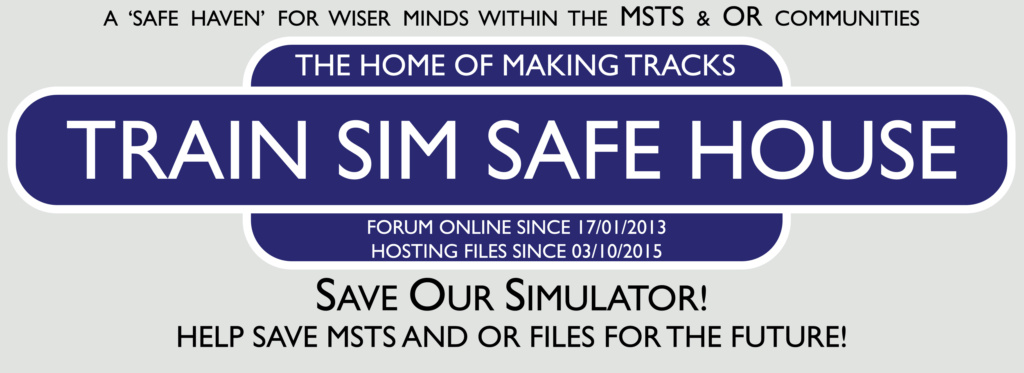
 Home
Home