MSTS - Helpful Facts and Links - Part 40 (Configuring MSTS Sim and Editors to run under Win 10 with an AMD Graphics Card)
Page 1 of 1
 MSTS - Helpful Facts and Links - Part 40 (Configuring MSTS Sim and Editors to run under Win 10 with an AMD Graphics Card)
MSTS - Helpful Facts and Links - Part 40 (Configuring MSTS Sim and Editors to run under Win 10 with an AMD Graphics Card)
]This tutorial was originally posted on the Elvastower.com Forum. It is reproduced and updated here with the very kind permission of Carlo Santucci. The original was in Italian, created by Vittorio (RobitailleFan).
My updates and additional notes are in red. The screenshots are as originally supplied and vary slightly from those displayed by the later, recommended, version of the program. The program name has also changed from dgVoodooSetup.exe to dgVoodooCpl.exe and the later displays offer more options, but those used by this operation are exactly the same.
It should be noted that the MSTS desktop shortcuts must use train.exe and NOT launcher.exe
eg “C:\1MSTS\Train Simulator\train.exe” -mem:2048 for running the sim, and
“C:\1MSTS\Train Simulator\train.exe” -toolset -mem:2048 for the editors.
These are only examples - your MSTS root folder may be different. The MSTS root folder is that containing train.exe.
Also, the X and _ at the top right of the MSTS screen no longer operates. Use the Escape key once, or more times, until the normal exit screen appears.
*********************************************************************************************************
MSTS often does not run under Windows 10. This in particular occurs for PCs with integrated graphic cards or ATI cards, while with nVidia cards (not always) MSTS seems to work. The malfunction (sorry to simplify) is due to the fact that MSTS generates calls to DirectX version 8 (the ones of 2001, the year of creation of MSTS), and such calls are no longer supported by DirectX 11 used by Windows 10.
it is possible to solve this problem using a wrapper program, which is a program that "wraps" the old software, intercepts the calls and translates them to the present operating system. The program is dgVoodooCpl.exe, (NOTE : Earlier versions of the ‘wrapper’ contained program dgVooVooSetup.exe, which was used in the same way) which has been created to allow running 3D graphic games for the VooDoo graphics cards manufactured by "3Dfx Interactive", but that can be used also for MSTS. Here how to install and setup the program.
Although this solution works very well on many PCs, it isn't guaranteed to be suitable for all PCs and all graphic boards. Moreover I can't be held responsible of any malfunction caused by following these instructions. I suggest to read ALL this tutorial before executing it, final considerations included.
The installation is very simple, it won't write anything into the Windows Registry and, if correctly performed, will be completely reversible, if it doesn’t work satisfactorily.
NOTE : The address of the website originally specified in this tutorial has been changed and a replacement is shown. This is available at the time of writing ( 7 June 2022).
1. From this site : http://dege.freeweb.hu/dgVoodoo2/dgVoodoo2/ download dgVoodoo v2.81.3 - for regular usage (released: 2023.09.06) to a temporary folder.
NOTE : This version has been tested in Sept 2023.
2. Within the zip file you will find program dgVoodooCpl.exe, a Quick Guide in html format and four folders; open the one named "MS". In this folder, open the one named x86 (NOT x64, even if you’re running a 64bit OS).
You must copy the files contained in folder "MS\x86" (D3D8.dll, D3D9.dll, D3DImm.dll, DDraw.dll) and the executable dgVoodooCpl.exe into your Train Simulator folder.
3. Run dgVoodooCpl.exe, when a screen similar to the following, will appear :

4. First thing to do is to click on the backslash in the address line; this causes the folder containing dgVoodooCpl.exe to be selected, ie the Train Simulator folder.

5. To keep the MSTS aspect ratio ( 4/3) you must force the Windowed execution type. You do this by clicking on "Windowed" and selecting "Stretched, 4:3 Aspect Ratio" from the drop-down list

6. You switch now to the third TAB by clicking on "DirectX"

7. In the "Videocard" line you select from the list the graphics card "GeForce4 TI 4800", which was a video card dated 2001 and that worked perfectly with MSTS.
NOTE : selecting the ATI Radeon 8500 instead has also been proved to work

8. On the line below you must uncheck "Disable Alt-Enter to toggle screen state"; this allows Train Simulator to run in windowed mode, and therefore to eliminate the annoying stretching in the 16/9 monitors that don't automatically correct the display ratio

9. Click "OK" and the program dgVoodooCpl.exe will create a file called dgVoodoo.conf within the Train Simulator folder, where all changes made in the setup will be recorded.
10. If you have executed everything correctly, you will find a "dgVooDoo" watermark in the bottom right corner of the Train Simulator window. This is the confirmation that everything has been done correctly.

That's all.
Some final considerations:
11. To exit from Train Simulator the "_" and "x" buttons won't work; you will need to press the "Esc" key, also more than once, up to the pop-up window requiring the confirmation to exit the program.
12. If you want to remove the watermark you must re-open dgVoodooCpl.exe, re-do all the procedure, and before clicking "OK" (step 9) you must uncheck "dgVoodoo Watermark"

13. In case you want to remove the wrapper and to return to the standard Train Simulator configuration, you can simply delete or move the files that you copied, and were created, within the Train Simulator folder (ie dgVoodooCpl.exe, dgVoodoo.conf, D3D8.dll, D3D9.dll, D3DImm.dll and DDraw.dll) into another folder.
14. This Wrapper is also said to work with Windows 7, Windows 8 and Windows 8.1, but it's outside of the scope of this article and hasn't been tested,
Ged Saunders - June 2022
Updated : 29 Sept 2023.
My updates and additional notes are in red. The screenshots are as originally supplied and vary slightly from those displayed by the later, recommended, version of the program. The program name has also changed from dgVoodooSetup.exe to dgVoodooCpl.exe and the later displays offer more options, but those used by this operation are exactly the same.
It should be noted that the MSTS desktop shortcuts must use train.exe and NOT launcher.exe
eg “C:\1MSTS\Train Simulator\train.exe” -mem:2048 for running the sim, and
“C:\1MSTS\Train Simulator\train.exe” -toolset -mem:2048 for the editors.
These are only examples - your MSTS root folder may be different. The MSTS root folder is that containing train.exe.
Also, the X and _ at the top right of the MSTS screen no longer operates. Use the Escape key once, or more times, until the normal exit screen appears.
*********************************************************************************************************
MSTS often does not run under Windows 10. This in particular occurs for PCs with integrated graphic cards or ATI cards, while with nVidia cards (not always) MSTS seems to work. The malfunction (sorry to simplify) is due to the fact that MSTS generates calls to DirectX version 8 (the ones of 2001, the year of creation of MSTS), and such calls are no longer supported by DirectX 11 used by Windows 10.
it is possible to solve this problem using a wrapper program, which is a program that "wraps" the old software, intercepts the calls and translates them to the present operating system. The program is dgVoodooCpl.exe, (NOTE : Earlier versions of the ‘wrapper’ contained program dgVooVooSetup.exe, which was used in the same way) which has been created to allow running 3D graphic games for the VooDoo graphics cards manufactured by "3Dfx Interactive", but that can be used also for MSTS. Here how to install and setup the program.
Although this solution works very well on many PCs, it isn't guaranteed to be suitable for all PCs and all graphic boards. Moreover I can't be held responsible of any malfunction caused by following these instructions. I suggest to read ALL this tutorial before executing it, final considerations included.
The installation is very simple, it won't write anything into the Windows Registry and, if correctly performed, will be completely reversible, if it doesn’t work satisfactorily.
NOTE : The address of the website originally specified in this tutorial has been changed and a replacement is shown. This is available at the time of writing ( 7 June 2022).
1. From this site : http://dege.freeweb.hu/dgVoodoo2/dgVoodoo2/ download dgVoodoo v2.81.3 - for regular usage (released: 2023.09.06) to a temporary folder.
NOTE : This version has been tested in Sept 2023.
2. Within the zip file you will find program dgVoodooCpl.exe, a Quick Guide in html format and four folders; open the one named "MS". In this folder, open the one named x86 (NOT x64, even if you’re running a 64bit OS).
You must copy the files contained in folder "MS\x86" (D3D8.dll, D3D9.dll, D3DImm.dll, DDraw.dll) and the executable dgVoodooCpl.exe into your Train Simulator folder.
3. Run dgVoodooCpl.exe, when a screen similar to the following, will appear :

4. First thing to do is to click on the backslash in the address line; this causes the folder containing dgVoodooCpl.exe to be selected, ie the Train Simulator folder.

5. To keep the MSTS aspect ratio ( 4/3) you must force the Windowed execution type. You do this by clicking on "Windowed" and selecting "Stretched, 4:3 Aspect Ratio" from the drop-down list

6. You switch now to the third TAB by clicking on "DirectX"

7. In the "Videocard" line you select from the list the graphics card "GeForce4 TI 4800", which was a video card dated 2001 and that worked perfectly with MSTS.
NOTE : selecting the ATI Radeon 8500 instead has also been proved to work

8. On the line below you must uncheck "Disable Alt-Enter to toggle screen state"; this allows Train Simulator to run in windowed mode, and therefore to eliminate the annoying stretching in the 16/9 monitors that don't automatically correct the display ratio

9. Click "OK" and the program dgVoodooCpl.exe will create a file called dgVoodoo.conf within the Train Simulator folder, where all changes made in the setup will be recorded.
10. If you have executed everything correctly, you will find a "dgVooDoo" watermark in the bottom right corner of the Train Simulator window. This is the confirmation that everything has been done correctly.

That's all.
Some final considerations:
11. To exit from Train Simulator the "_" and "x" buttons won't work; you will need to press the "Esc" key, also more than once, up to the pop-up window requiring the confirmation to exit the program.
12. If you want to remove the watermark you must re-open dgVoodooCpl.exe, re-do all the procedure, and before clicking "OK" (step 9) you must uncheck "dgVoodoo Watermark"

13. In case you want to remove the wrapper and to return to the standard Train Simulator configuration, you can simply delete or move the files that you copied, and were created, within the Train Simulator folder (ie dgVoodooCpl.exe, dgVoodoo.conf, D3D8.dll, D3D9.dll, D3DImm.dll and DDraw.dll) into another folder.
14. This Wrapper is also said to work with Windows 7, Windows 8 and Windows 8.1, but it's outside of the scope of this article and hasn't been tested,
Ged Saunders - June 2022
Updated : 29 Sept 2023.

Intel i5 4690K (3.5GHz), Gigabyte GA-Z97P-D3 m/b, 12GB RAM, NVIDIA GTX 750ti (2GB), ASUS Xonar DS Sound Card, Win 10 Pro 64 bit.
slipperman12- Posts : 2647
Join date : 2013-01-29
Age : 82
Location : North Nottinghamshire
 Similar topics
Similar topics» MSTS - Helpful Facts and Links - Part 39 (Configuring Windows to Show File Extensions)
» MSTS - Helpful Facts and Links - Part 16 (POLYMASTER use and links)
» MSTS - Helpful Facts and Links - Part 19 (An alternative approach to re-installing MSTS)
» MSTS - Helpful Facts and Links - Part 30 (MSTS ROUTE Folder Content)
» MSTS - Helpful Facts and Links - Part 35 (Unable to install some MSTS route CDs)
» MSTS - Helpful Facts and Links - Part 16 (POLYMASTER use and links)
» MSTS - Helpful Facts and Links - Part 19 (An alternative approach to re-installing MSTS)
» MSTS - Helpful Facts and Links - Part 30 (MSTS ROUTE Folder Content)
» MSTS - Helpful Facts and Links - Part 35 (Unable to install some MSTS route CDs)
Page 1 of 1
Permissions in this forum:
You cannot reply to topics in this forum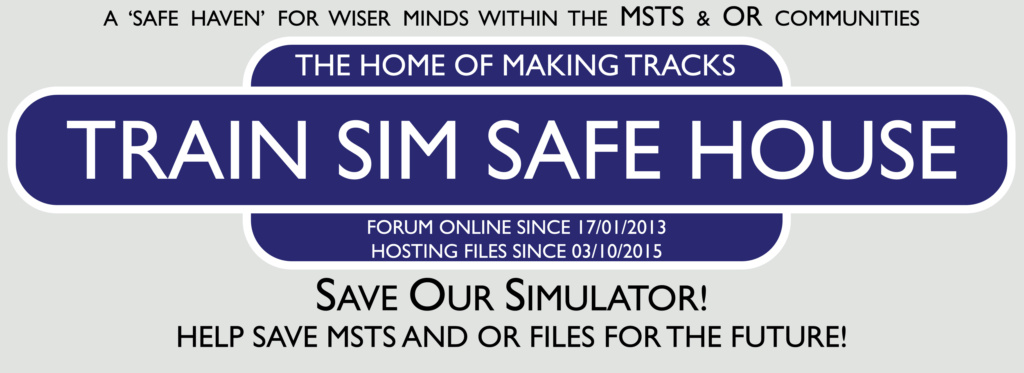
 Home
Home