Download tutorial for OR
2 posters
Page 1 of 1
 Download tutorial for OR
Download tutorial for OR
Alright I agree im just not PC savvy, so I have two questions, one of which I have already had answered a few years back but cannot now find...So I'll ask that one again first.. How do i put Screenshots on TSSH ?
But this one is probably of more importance to me....I do not seem to be able to get my head around how to add to open rails. I understand about the downloading, but just what do i have to do with the Download after I have it to get it to show up in OR.. Sorry if its something simple, but I dont seem to be able to find any instructions for this !

But this one is probably of more importance to me....I do not seem to be able to get my head around how to add to open rails. I understand about the downloading, but just what do i have to do with the Download after I have it to get it to show up in OR.. Sorry if its something simple, but I dont seem to be able to find any instructions for this !



Roger
 Re: Download tutorial for OR
Re: Download tutorial for OR
Hi Jonathan,
To post images here :

Then you'll see this screen - note that you can select more than one image :
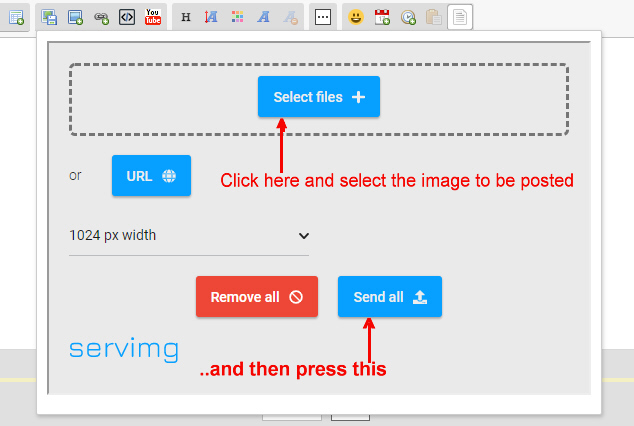
... and then this :

As far as Open Rails is concerned, it uses the standard MSTS files/folders format, without the MSTS-specific files and folders; if present, the latter are ignored.
You only need the GLOBAL, ROUTES, SOUND and TRAINS sub-folders. Whatever you've downloaded requires placing/installing in the appropriate folders, but MSTS installers should install the files correctly provided the MSTS folder layout is followed - see next. Note that a folder must be created to contain these sub-folders - the MSTS default is Train Simulator but for OR it may be named according to its contents, eg TrainSim-NWE.. I call this folder the root, or installation folder - it may contain as may different routes as you want..
For a root/installation folder to be shown in OR, press the 'Options' button, then the 'Content' tab; press the 'Add' button then locate and select the required root/installation folder. OR requires you to give a Name to each installation - see under 'Installation profile' - which defaults to the root/installation folder name.
Be careful with mini-routes like Black Country and MidEast Plus because their root/installation folder is actually a sub-folder of another. To be shown in Open Rails, you MUST select the root/Installation folder. In both these cases, it's Train Simulator. That should be left the same and 'Name' entry changed as appropriate.
The 'Name' value is what is shown in the 'Installation Profile' list at the top left of the main OR screen.
Cheers,
Ged
To post images here :

Then you'll see this screen - note that you can select more than one image :
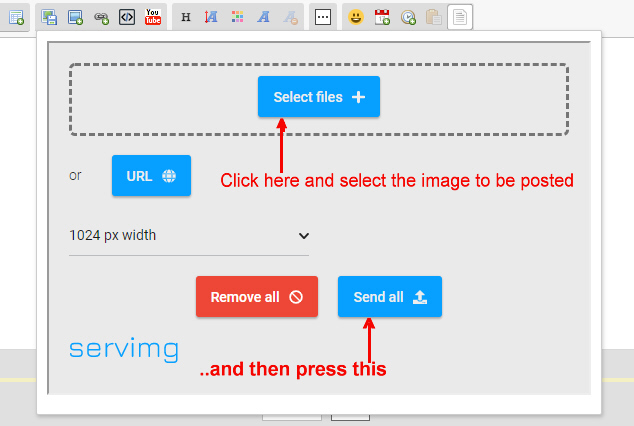
... and then this :

As far as Open Rails is concerned, it uses the standard MSTS files/folders format, without the MSTS-specific files and folders; if present, the latter are ignored.
You only need the GLOBAL, ROUTES, SOUND and TRAINS sub-folders. Whatever you've downloaded requires placing/installing in the appropriate folders, but MSTS installers should install the files correctly provided the MSTS folder layout is followed - see next. Note that a folder must be created to contain these sub-folders - the MSTS default is Train Simulator but for OR it may be named according to its contents, eg TrainSim-NWE.. I call this folder the root, or installation folder - it may contain as may different routes as you want..
For a root/installation folder to be shown in OR, press the 'Options' button, then the 'Content' tab; press the 'Add' button then locate and select the required root/installation folder. OR requires you to give a Name to each installation - see under 'Installation profile' - which defaults to the root/installation folder name.
Be careful with mini-routes like Black Country and MidEast Plus because their root/installation folder is actually a sub-folder of another. To be shown in Open Rails, you MUST select the root/Installation folder. In both these cases, it's Train Simulator. That should be left the same and 'Name' entry changed as appropriate.
The 'Name' value is what is shown in the 'Installation Profile' list at the top left of the main OR screen.
Cheers,
Ged

Intel i5 4690K (3.5GHz), Gigabyte GA-Z97P-D3 m/b, 12GB RAM, NVIDIA GTX 750ti (2GB), ASUS Xonar DS Sound Card, Win 10 Pro 64 bit.
slipperman12- Posts : 2647
Join date : 2013-01-29
Age : 82
Location : North Nottinghamshire
neanderthal likes this post
 Thanks
Thanks
Many thanks for that Ged, seems easy (now you've pointed it out), I never would have got it.Now all I need to do is find some Routes and away to go. OR is the way to go I'm sure. May I also wish you a belated Happy Birthday too, hope you had a great day with no Hangover LOL. Roger ( Neanderthal) 

Roger
 Re: Download tutorial for OR
Re: Download tutorial for OR
Hi Roger, (Oh dear- apologies for getting your name wrong!)
Many thanks for your good wishes
I hope I've not missed anything, but if something doesn't work as I described, please come back!
Cheers,
Ged
Many thanks for your good wishes
I hope I've not missed anything, but if something doesn't work as I described, please come back!
Cheers,
Ged

Intel i5 4690K (3.5GHz), Gigabyte GA-Z97P-D3 m/b, 12GB RAM, NVIDIA GTX 750ti (2GB), ASUS Xonar DS Sound Card, Win 10 Pro 64 bit.
slipperman12- Posts : 2647
Join date : 2013-01-29
Age : 82
Location : North Nottinghamshire
Page 1 of 1
Permissions in this forum:
You cannot reply to topics in this forum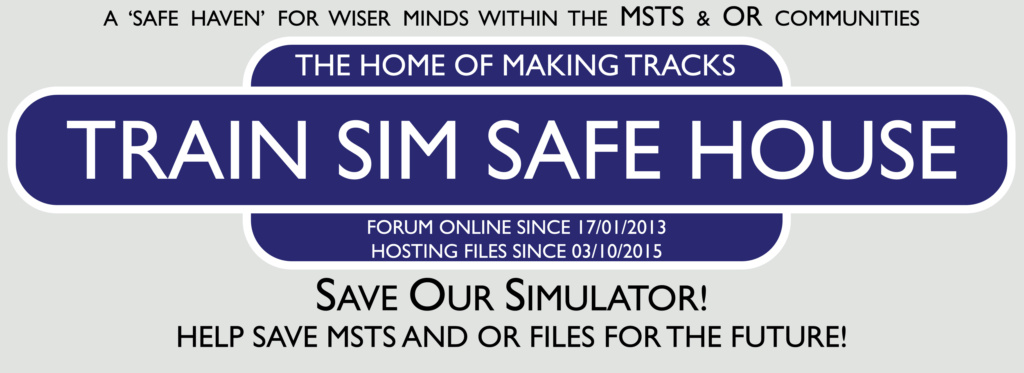
 Home
Home