MSTS - Helpful Facts and Links - Part 13 (Repainting the Rufuskins' way)
Page 1 of 1
 MSTS - Helpful Facts and Links - Part 13 (Repainting the Rufuskins' way)
MSTS - Helpful Facts and Links - Part 13 (Repainting the Rufuskins' way)
This is a post I made on UKTS back in 2010! After having started on repainting, I chose to adopt the most simple of approaches as noted below.
1. Research the livery you wish to use in order to get the best colours that seem correct to you. To achieve this I download photos and load them into MS Paint, select the colour and read the values in the colour definition tab.
2. Research the elevations, etc. to satisfy yourself that the layout is reasonable - this is relevant where DMU Classes have been created based on alternative DMU Classes.
3. Rename the TRAINSET folder to suit your repaint, including the ENG and WAG files - typically to the unit number.
4. Load the ACE file into TGATool2A and “Send the Main Image to Editor” - the actual editor is a personal choice and can be MS Paint, PSP, etc. I use MS Paint because its simple, but of course is not really suitable for detailed repaints!
5. It’s then a case of cutting, pasting, changing colours, etc., etc. It will be noted that I tend to use "single" colours - see comments in item above!
6. Save the file and then Export as Ace (Alpha) to your new TRAINSET folder overwriting the relevant ACE file.
7. If you have slightly amended window positions then it will be necessary to go back into TGATool2A and amend the alpha channel; i.e. Send Alpha Channel to Editor and amend to suit. Then save the file and then Export as Ace (Alpha) to your new TRAINSET folder overwriting the relevant ACE file.
This will NOT give you a "super duper" model but it gives me a model which reflects the image I'm looking for.
One thing I would warn about is that when using several files to create the livery you are interested in, always double check that the TRAINSET folder is the correct one and that the ACE file is the correct one. I have been caught out by this on several occasions and lost valuable work. Save often and back-up frequently! Take breaks as when tired we often see what we want to rather than what's there!
Review work often in line with frequent saves using Shape Viewer to assess appearance and check relationship between Main Image and Alpha Channel Image.
When installing and/or amending all or any part of MSTS it is strongly recommended that you create a back-up copy, because even with the best will in the world mistakes can and will happen. There’s many a “simmer” who can testify to that.
This part is a "work in progress" following the comments in the Hastings DEMU thread, and may be amended in the near future.
1. Research the livery you wish to use in order to get the best colours that seem correct to you. To achieve this I download photos and load them into MS Paint, select the colour and read the values in the colour definition tab.
2. Research the elevations, etc. to satisfy yourself that the layout is reasonable - this is relevant where DMU Classes have been created based on alternative DMU Classes.
3. Rename the TRAINSET folder to suit your repaint, including the ENG and WAG files - typically to the unit number.
4. Load the ACE file into TGATool2A and “Send the Main Image to Editor” - the actual editor is a personal choice and can be MS Paint, PSP, etc. I use MS Paint because its simple, but of course is not really suitable for detailed repaints!
5. It’s then a case of cutting, pasting, changing colours, etc., etc. It will be noted that I tend to use "single" colours - see comments in item above!
6. Save the file and then Export as Ace (Alpha) to your new TRAINSET folder overwriting the relevant ACE file.
7. If you have slightly amended window positions then it will be necessary to go back into TGATool2A and amend the alpha channel; i.e. Send Alpha Channel to Editor and amend to suit. Then save the file and then Export as Ace (Alpha) to your new TRAINSET folder overwriting the relevant ACE file.
This will NOT give you a "super duper" model but it gives me a model which reflects the image I'm looking for.
One thing I would warn about is that when using several files to create the livery you are interested in, always double check that the TRAINSET folder is the correct one and that the ACE file is the correct one. I have been caught out by this on several occasions and lost valuable work. Save often and back-up frequently! Take breaks as when tired we often see what we want to rather than what's there!
Review work often in line with frequent saves using Shape Viewer to assess appearance and check relationship between Main Image and Alpha Channel Image.
When installing and/or amending all or any part of MSTS it is strongly recommended that you create a back-up copy, because even with the best will in the world mistakes can and will happen. There’s many a “simmer” who can testify to that.
This part is a "work in progress" following the comments in the Hastings DEMU thread, and may be amended in the near future.

ALEC - Supporter of MSTS and TSSH!
rufuskins- Posts : 3728
Join date : 2013-01-17
Age : 76
Location : Milnrow, Lancashire
 Similar topics
Similar topics» MSTS - Helpful Facts and Links - Part 36: LYR models to support Rufuskins LYR Wagon models
» MSTS - Helpful Facts and Links - Part 16 (POLYMASTER use and links)
» MSTS - Helpful Facts and Links - Part 29 (MSTS Folder Content) by Alec and Ged
» MSTS - Helpful Facts and Links - Part 24 (MSTS Testing Procedures) by Ged (Slipperman12)
» MSTS - Helpful Facts and Links - Part 27 (Vehicle SOUNDS in MSTS) by Ged (Slipperman12)
» MSTS - Helpful Facts and Links - Part 16 (POLYMASTER use and links)
» MSTS - Helpful Facts and Links - Part 29 (MSTS Folder Content) by Alec and Ged
» MSTS - Helpful Facts and Links - Part 24 (MSTS Testing Procedures) by Ged (Slipperman12)
» MSTS - Helpful Facts and Links - Part 27 (Vehicle SOUNDS in MSTS) by Ged (Slipperman12)
Page 1 of 1
Permissions in this forum:
You cannot reply to topics in this forum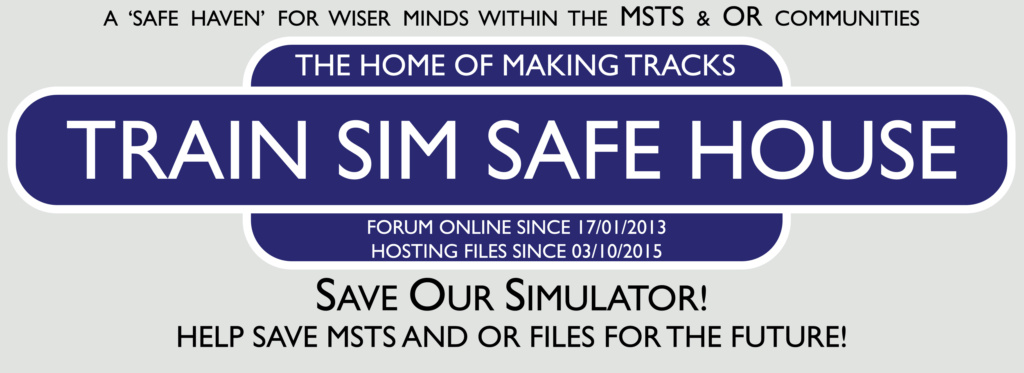
 Home
Home